How To Play Cyberpunk 2077 In VR Using The VorpX VR Mod For FREE: Oculus Rift, Index, HTC – 4 Steps <5 MINs.
Are You Ready To Explore The Vast World Of Cyberpunk 2077 In VR? With The VorpX VR Mod, Anyone With An Oculus Rift, HTC, Or Index Headset Can Play This Game In VR For FREE In Just 4 Easy Steps That Takes Less Than 5 Minutes!
If you’ve been dying to experience the cyberpunk life for yourself, then now is your chance!
We’ll cover exactly what you need to get started and provide step-by-step instructions on how to install and set up the VorpX VR mod so that you can start playing Cyberpunk 2077 like never before.
Whether you’re completely new to VR or just want to find out what all the fuss is about, this guide has got all the information you need to experience one of 2020’s most highly anticipated games in VR. So what are you waiting for? Let’s jump into it!
This guide works for all versions of Cyberpunk 2077; Steam, Epic Games, and GOG
“Cyberpunk 2077 VorpX VR Mod”
A Must-Read: GTA 5 VR – How To Play GTA 5 In VR For Rift S, Index, HTC (FREE)
Everyone Loves FREE Stuff: 14 Best FREE VR Multiplayer Games To Play With Friends
Here’s How You Can Play Cyberpunk 2077 In VR For FREE:
- Download Or Update Cyberpunk 2077
- Download The VorpX VR Cyberpunk 2077 Mod
- Configure The Cyberpunk 2077 VorpX VR Mod
- Voila! Play Cyberpunk 2077 In VR Using The VorpX Mod For Free!
Yes, that’s it. That’s all you need to do to play Cyberpunk 2077 in VR On The PCVR Headsets Using VorpX!
Requirements For Playing Cyberpunk 2077 On PCVR
The first step towards immersing yourself in the world of Cyberpunk 2077 on PCVR is making sure your system meets the minimum requirements for optimal gameplay.
To run Cyberpunk 2077 on your PCVR headset, we recommend that you meet the minimum 1440p specs for the game:
- Intel Core i7-4790 or AMD Ryzen 3 3200G CPU
- Nvidia GeForce RTX 2060 (or AMD RX 5600 XT)
- 12 GB RAM
- 6 GB VRAM
- 70 GB SSD storage
- Windows 10 64-bit
If you want to play Cyberpunk 2077 in VR smoothly then here are our recommendations:
STEP 1: Download Or Update Cyberpunk 2077

To start off, go to Steam, Epic Games, or GOG to download the latest version of Cyberpunk 2077 and if you already have it installed then make sure it’s updated.
STEP 2: Download The VorpX Cyberpunk 2077 VR Mod
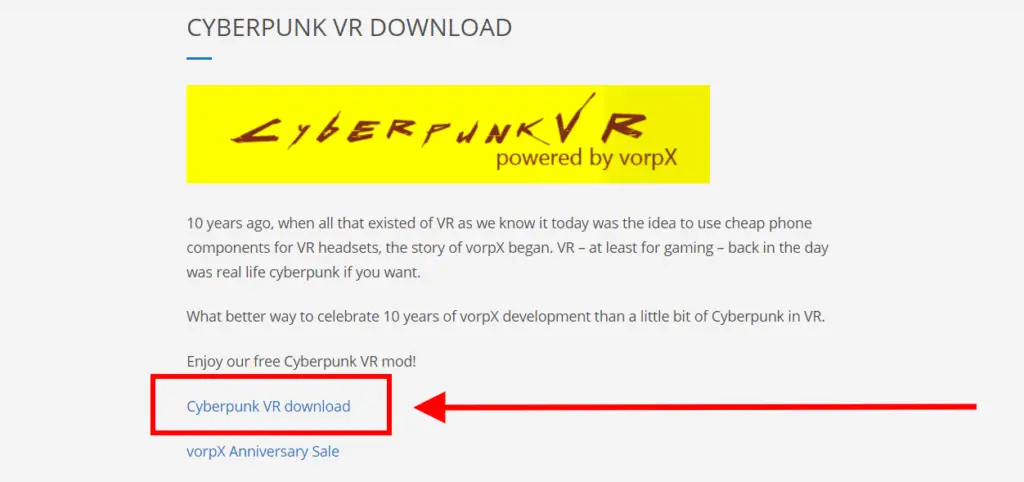
Now, we need to Download the Cyberpunk 2077 VR mod from Vorpx’s website. This FREE mod allows you to play the game in VR with your chosen headset.
STEP 3: Configuring the Cyberpunk 2077 VorpX VR MOD
The installation process for the mod can be complicated, so make sure to follow each step properly!
Here’s How To Configure the Cyberpunk 2077 VorpX VR MOD
1. First, Locate the VorpX Mod File then unzip the file using WinRAR or 7 zip
2. Then, Double-Click On The “CyberpunkVR_Setup.exe” File.
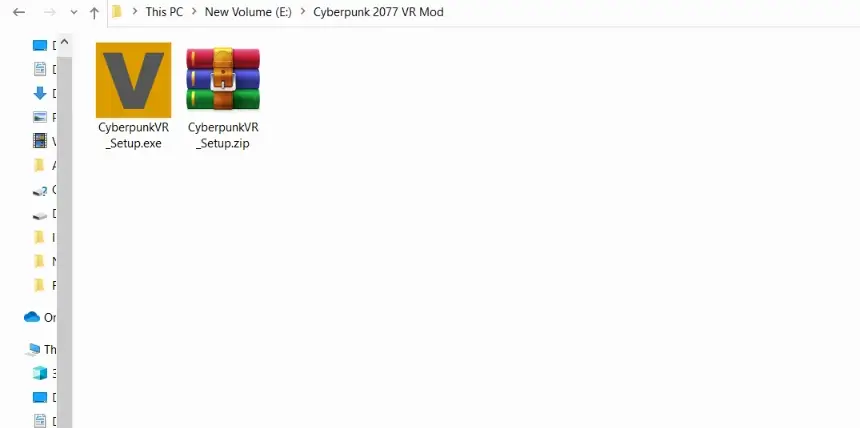
3. Now, you need to Locate your Cyberpunk 2077 installation folder. To do this, go to your Steam library > right-click on Cyberpunk 2077 > Select ‘Manage’ > then ‘Browse local files’ to know the location of the game files on your PC. After locating the files, click on “OK“
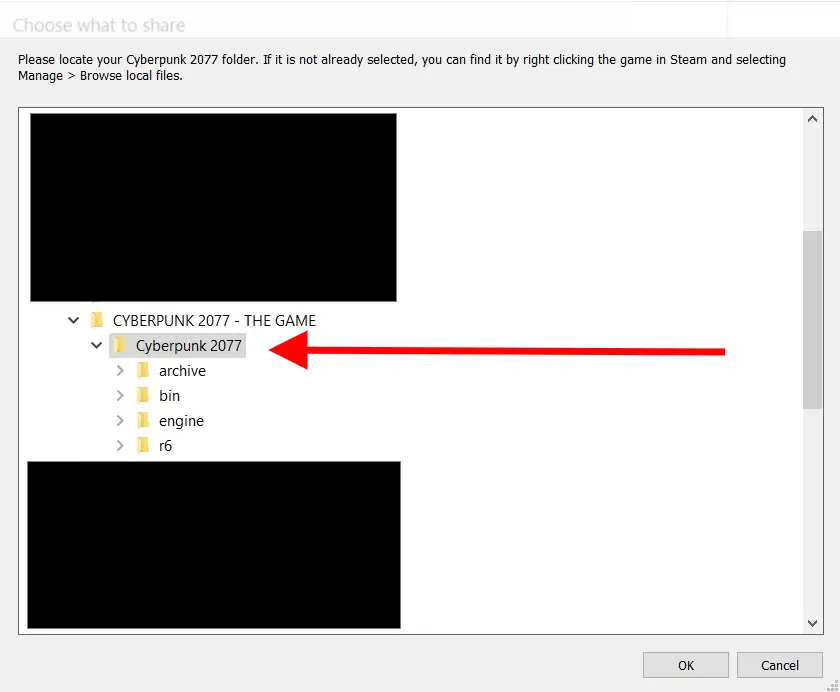
4. And Then Click On Next. When you finish running the setup, enable the “Start Cyberpunk VR Config” and click “Finish”.
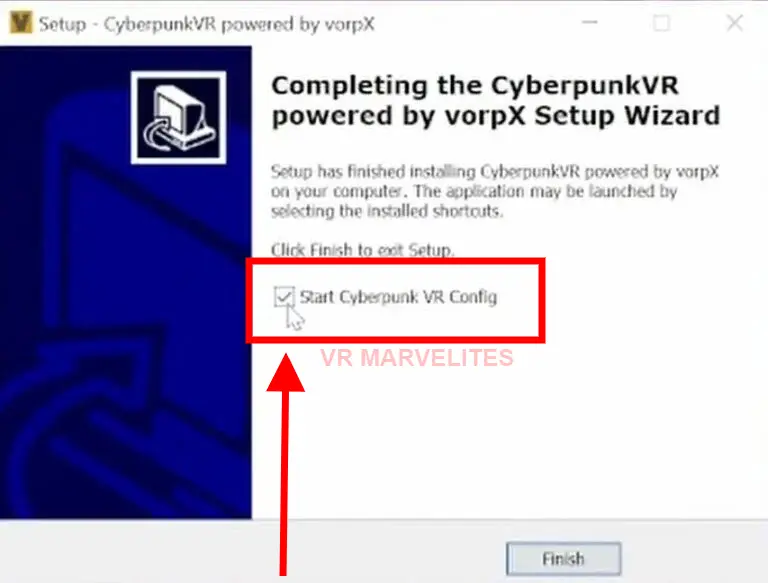
STEP 4: Playing Cyberpunk 2077 In VR Using The VorpX Mod
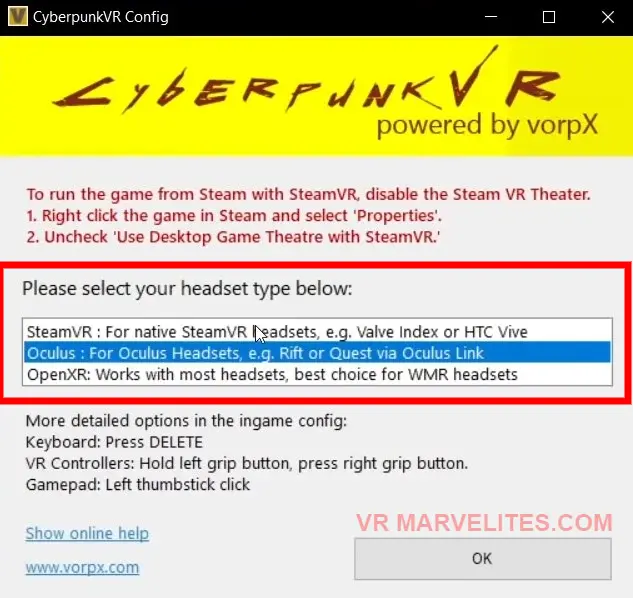
Now, all you need to do is; In the Cyberpunk VR config menu, select the VR headset that you want to use for playing the game in VR (e.g., Oculus Rift).
There’s just one extra step for the STEAM VR Users is that: You Need To Disable the “Use Desktop Game Theater while Steam VR is active” option. Here’s how to do that:
- Go to your Steam library
- Right-click On Cyberpunk 2077 > select properties
- A pop will appear on your screen, just ensure in the properties that “Use Desktop Game Theater while Steam VR is Active” is “unchecked”.
Now, Put on your VR headset and connect it to your computer before launching the game. Make sure that all cables are securely connected before playing Cyberpunk 2077 in virtual reality.
Finally, hit the play button and grab your flat-brimmed hats and cybernetic implants, it’s time to jump into the neon-tinged future of Cyberpunk 2077 in VR!
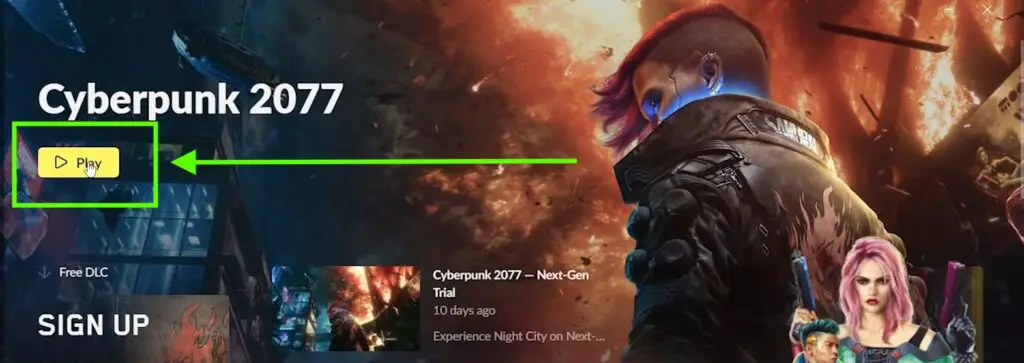
Boom, that’s it! You’re all set to play Cyberpunk 2077 VR on your PCVR Using the VorpX VR Mod For FREE!
Cyberpunk 2077 VR VORPx CONTROLS
Here are the Controls in a Visual Form:
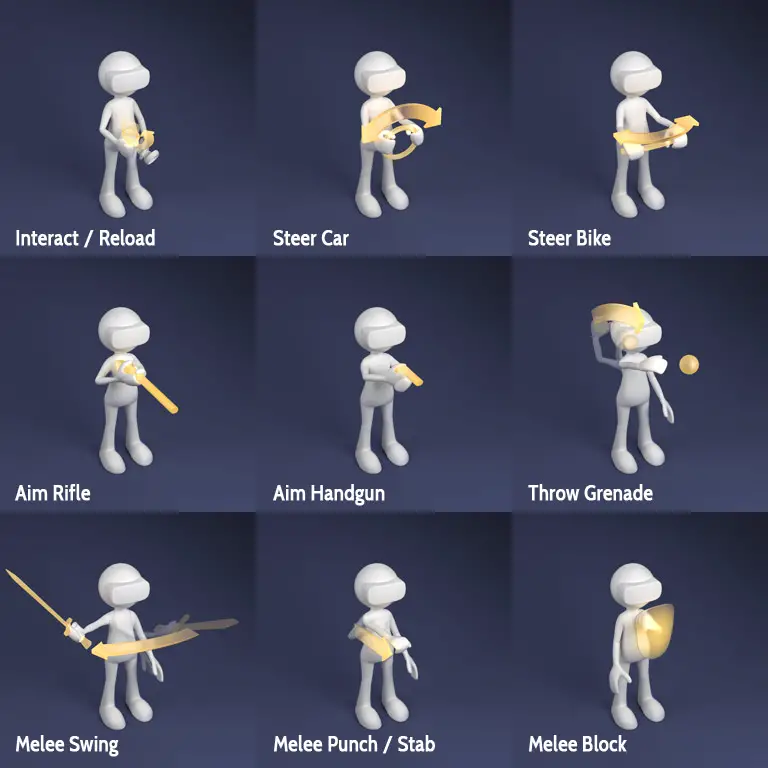
12 Tips, Tricks & Settings For Playing Cyberpunk 2077 In VR
Here are some tips & tricks which will help enhance your experience while playing Cyberpunk 2077 in virtual reality using the Luke Ross R.E.A.L VR Mod:
- Ensure your play area is free from any objects that could cause distractions or obstructions while playing. If you don’t want to move around too much while using your headset, consider getting a swivel chair that can rotate 360 degrees and make it easier for you to turn around without taking off the headset.
- It is advisable not to enable Motion Blur or Depth of Field settings as they may cause motion sickness.
- It’s important that you adjust the IPD settings on your headset. IPD stands for Inter-pupillary-Distance, and it’s the distance between your eyes that needs to be adjusted based on your individual measurements.
Failure to do so will result in a lower-quality gaming experience due to blurry visuals and potential motion sickness. - Audio is an integral part of a great immersive experience, so make sure you have some good quality headphones or earbuds connected when playing in VR so you can hear all of the details within the game world more clearly and accurately.
- Take frequent breaks after 10-15 minutes especially if you are new to VR gaming as it can lead to discomfort & motion sickness.
- Always start at lower-level graphics settings, and slowly increase them step by step until you reach a comfortable level while still maintaining good performance. This way you can avoid any weird issues which may arise due to mismatched settings.
Reducing objects’ draw distance, shadows’ draw distance, water reflection quality, and levels of detail can help boost performance without causing too much visual degradation. - Take advantage of the stereoscopic 3D view offered by VR to get a better idea of your environment and the surrounding area. This can help you to spot any hidden enemies, loot, or helpful items that you may have missed while playing in traditional 2D mode.
The VR perspective also allows you to take in a larger field of view in order to get a better understanding of the space around you and plan accordingly. - Make sure your VR headset is comfortable and properly adjusted before starting each game session as an uncomfortable headset can easily cause fatigue and headaches which can impact your game experience negatively.
You can also invest in some additional accessories like Grips or Headstrap or a battery pack to extend your playthrough and for a more immersive experience. - After each battle or mission, take some time to review your performance and assess areas where you could improve such as how quickly you responded when enemies appeared, how well you managed your inventory, etc…
This will help you become better at problem-solving and making more thoughtful decisions during tense situations. - Aim carefully when shooting firearms since bullets travel along a slightly different path depending on whether they are fired from traditional 2D or virtual reality 3D mode due to the improved accuracy of 3D mode which comes with greater immersion offered by VR headsets.
- Utilize non-conventional weapons such as Katanas or Monowire since these options offer interesting new ways for exploration without compromising stealthy objectives or having direct combat confrontations with enemies.
- Pay attention to sound cues as audio cues can be particularly useful for navigating various menus using voice commands as well as figuring out what enemy threats are nearby based on their sounds alone even if they’re outside of your field of vision.
By following these simple steps & tricks one can easily set up their PCVR headset and start exploring and experiencing Night City like never before!
So there you have it! The complete guide on how to play Cyberpunk 2077 VR On PCVR For FREE using VorpX VR Mod.
By following this guide closely and setting up everything correctly (which takes less than 5 minutes!), your experience with Cyberpunk 2077 in VR will be an absolute breeze.
You’ll be able to experience one of gaming’s most highly anticipated titles without ever having to leave home – allowing you to explore every nook and cranny of Night City with all its exciting action right at your fingertips!
So what are you waiting for? Get ready for an unforgettable journey into Night City with this easy guide today!
And Many thanks to the VorpX Team, who created this VR mod and provided it for FREE as the 10-year celebration.
Don’t forget to comment below with any suggestions or ideas you may have for future guides. We love hearing from our readers and subscribers!
Finally, be sure to subscribe to our YouTube channel for more awesome content like this. Thanks for reading, Until Then STAY STRONG VR ARMY!



