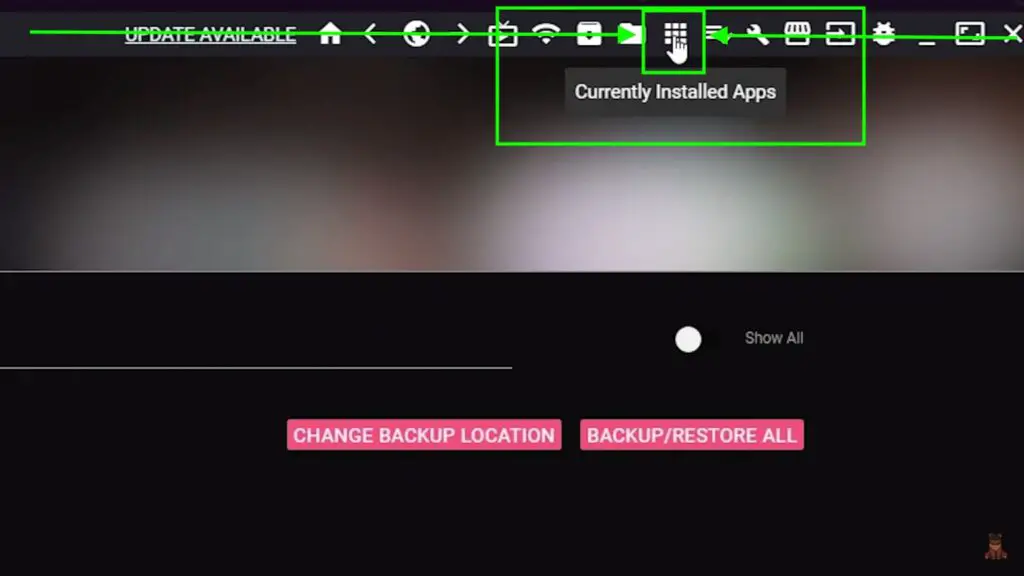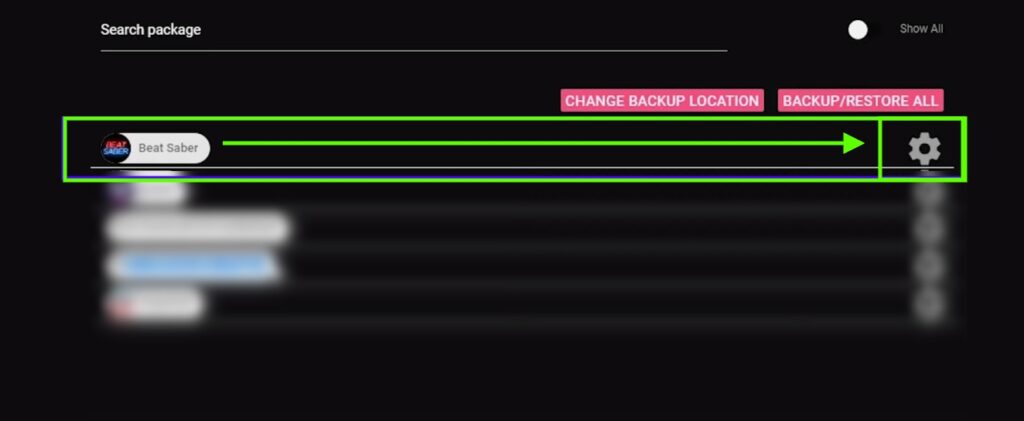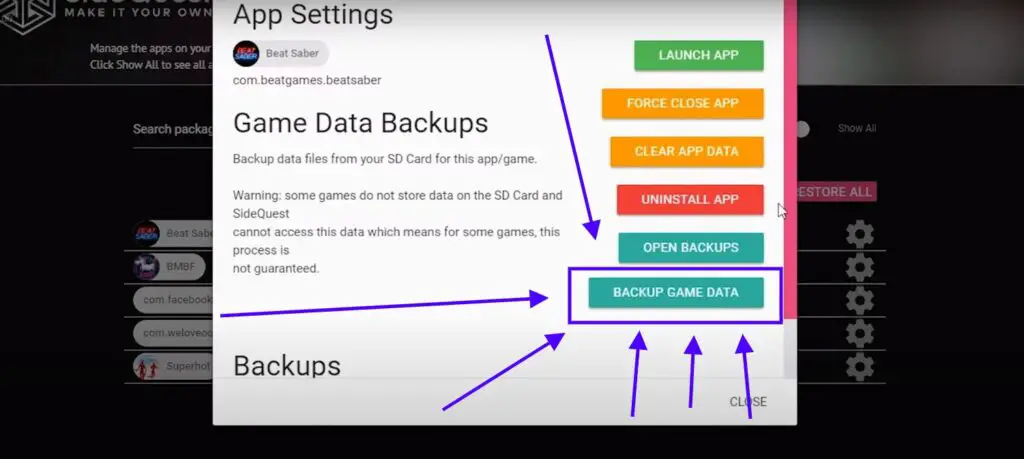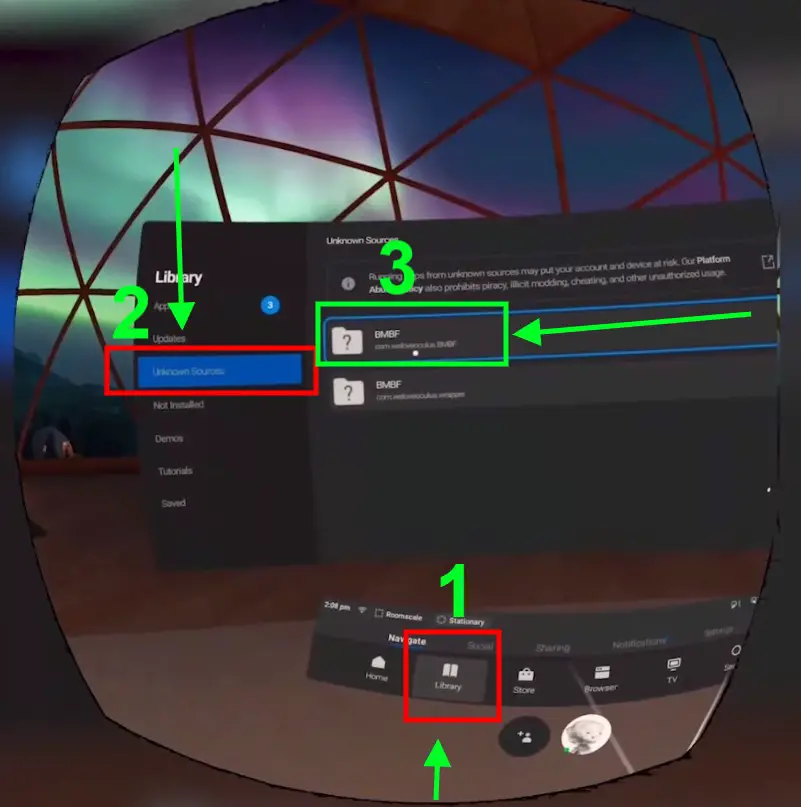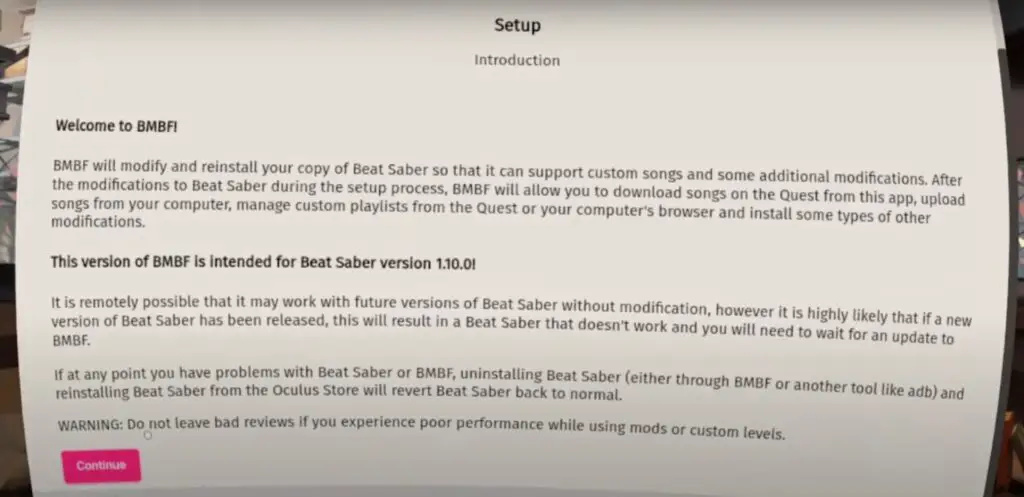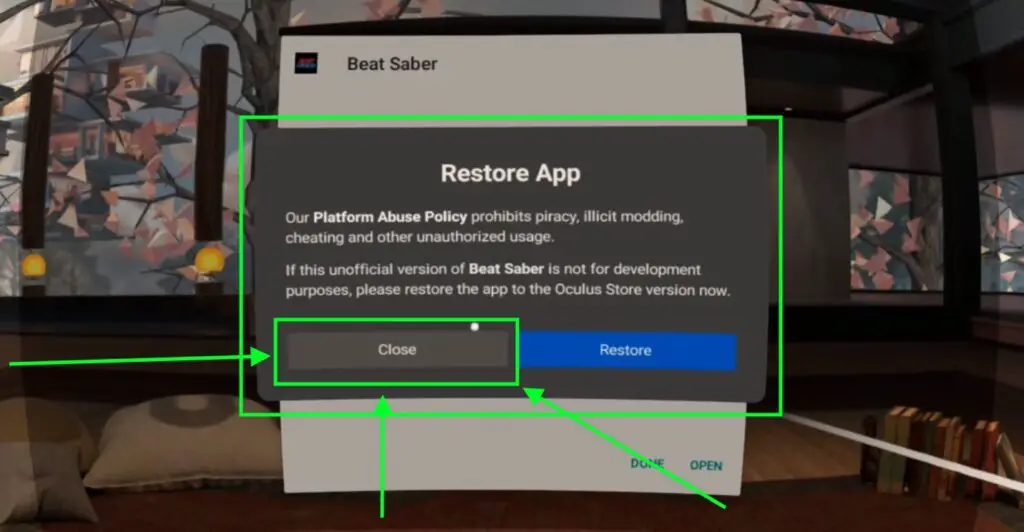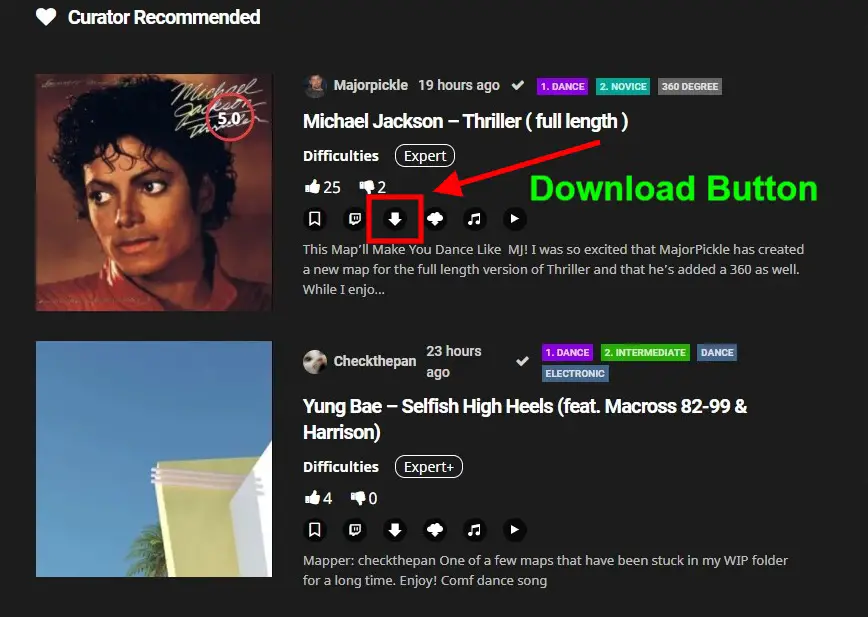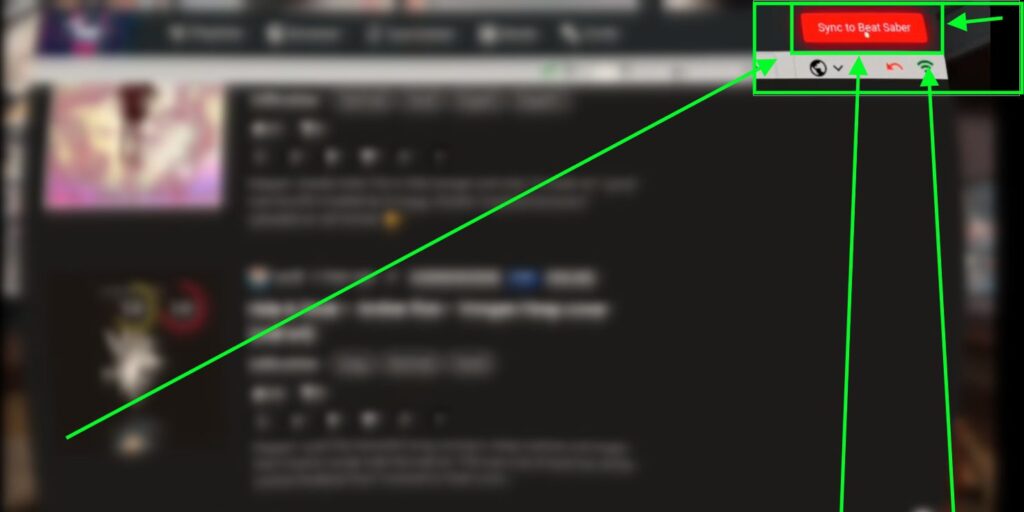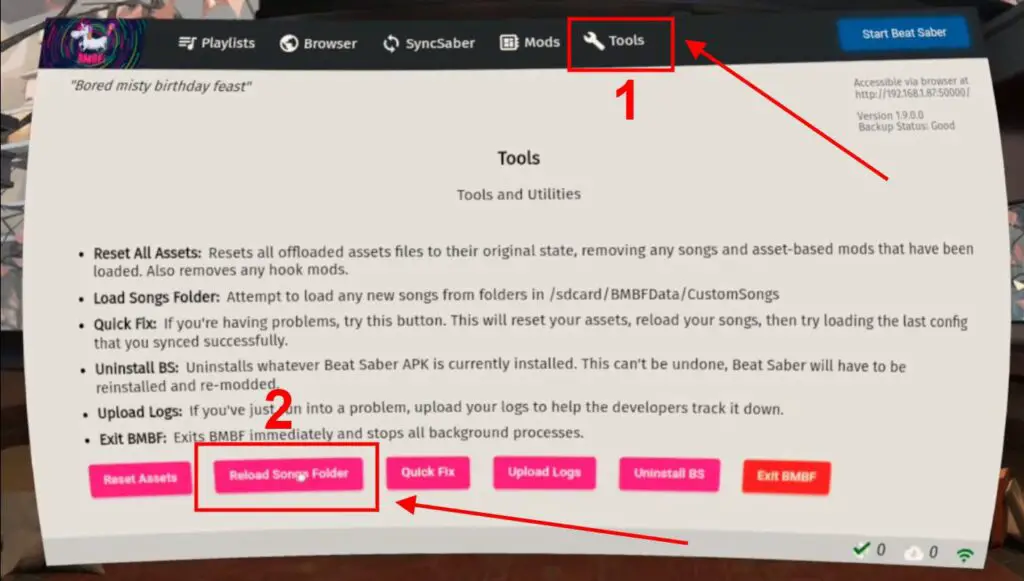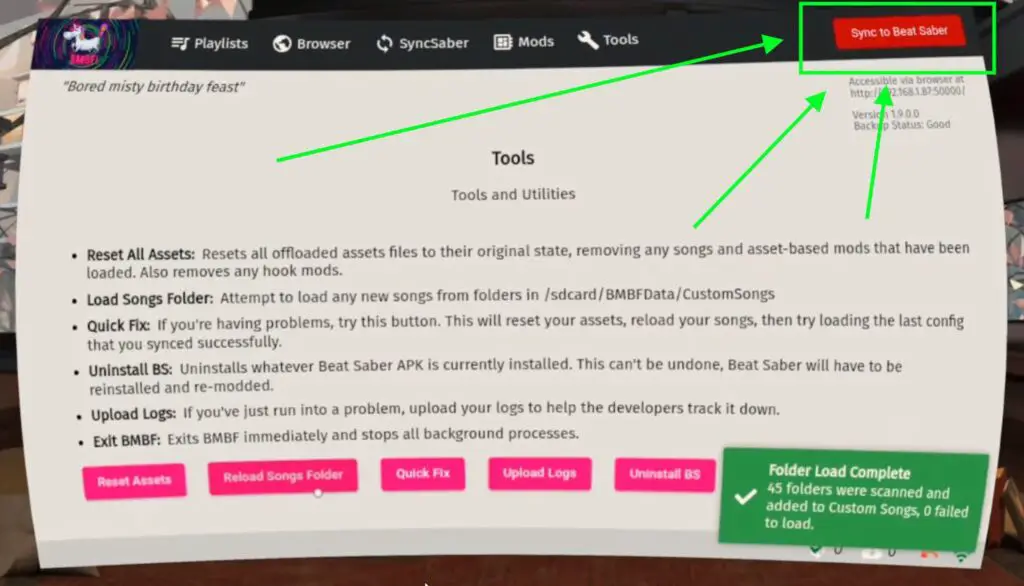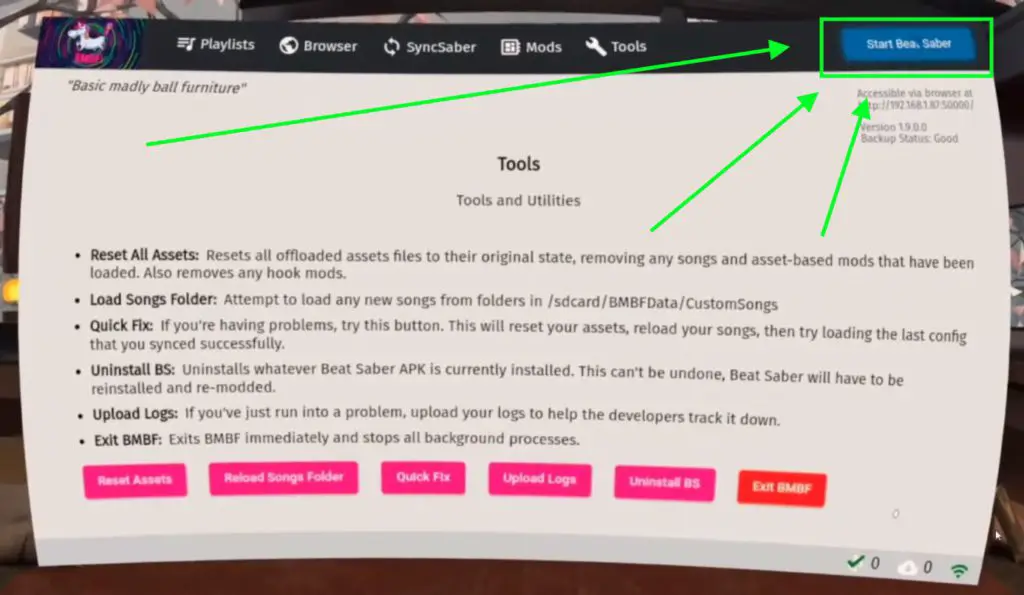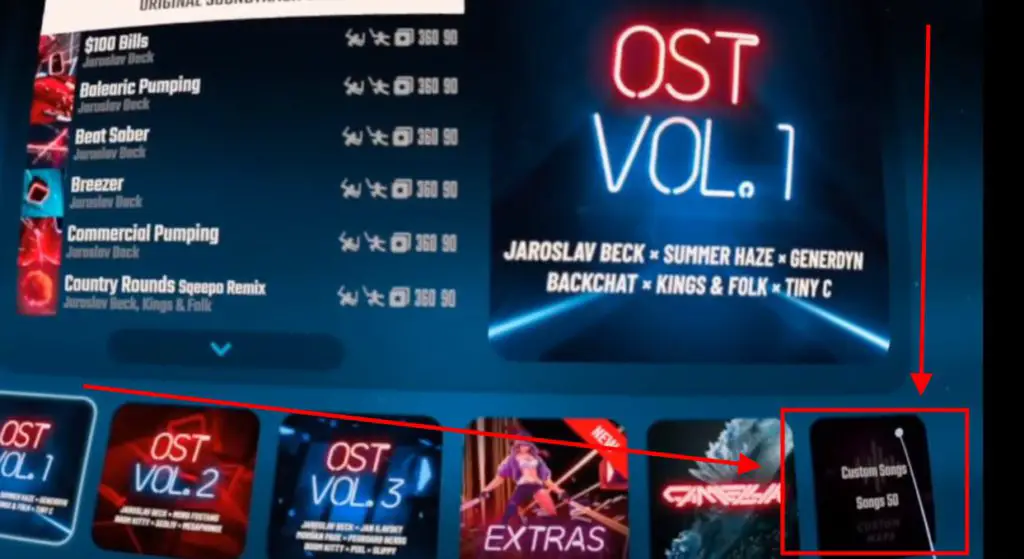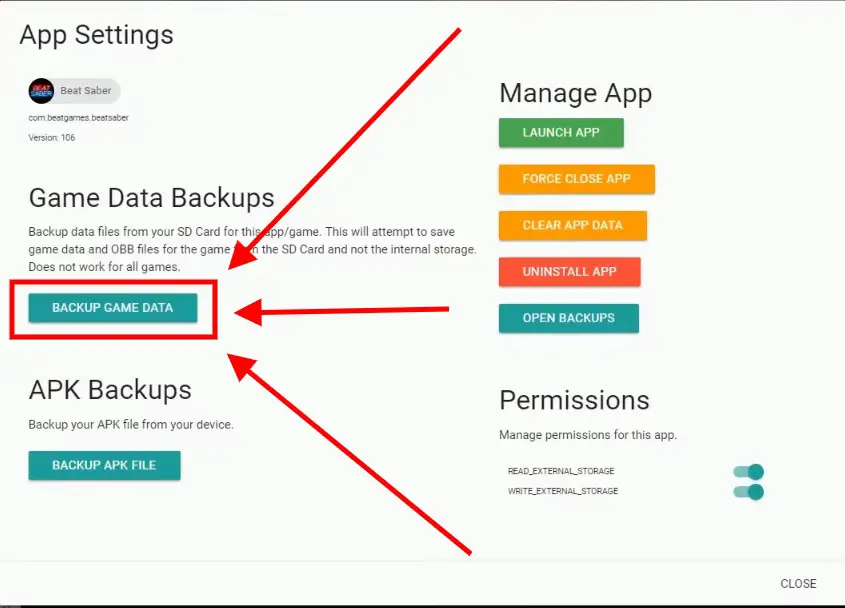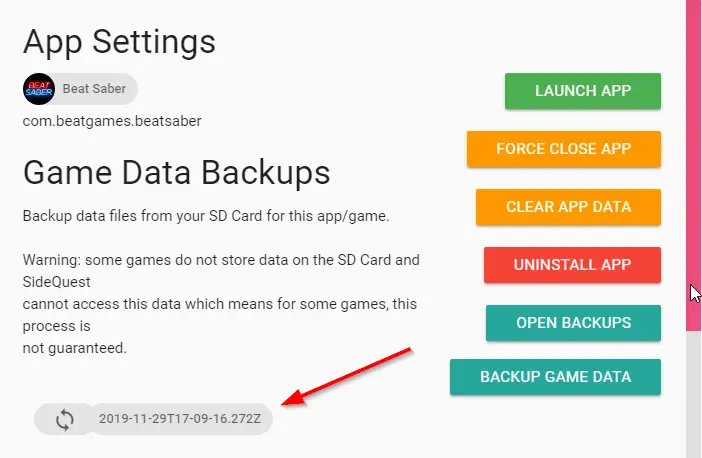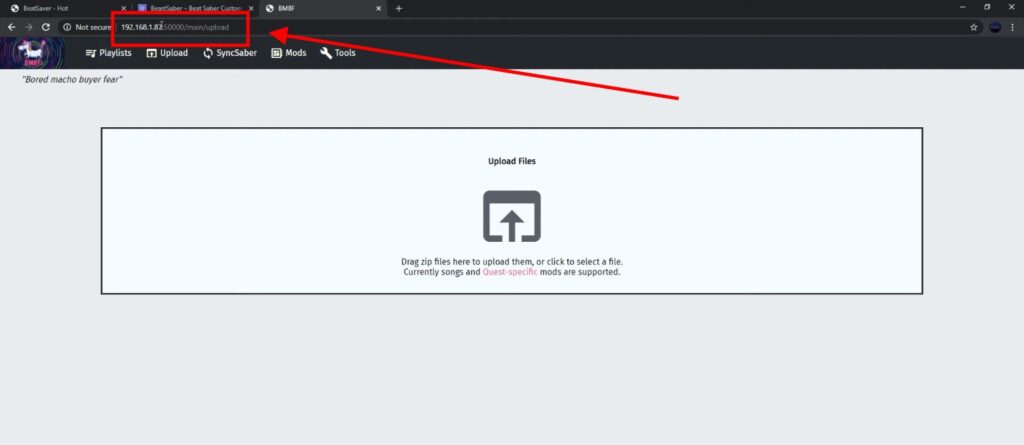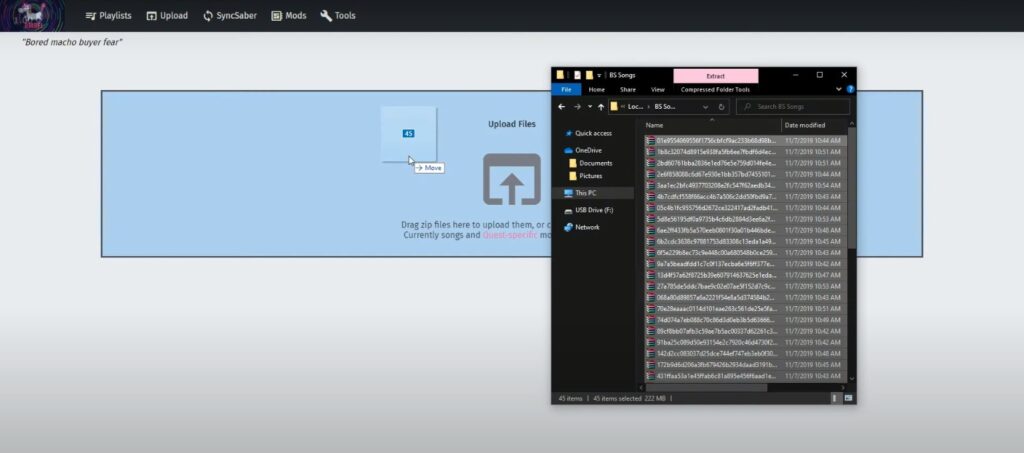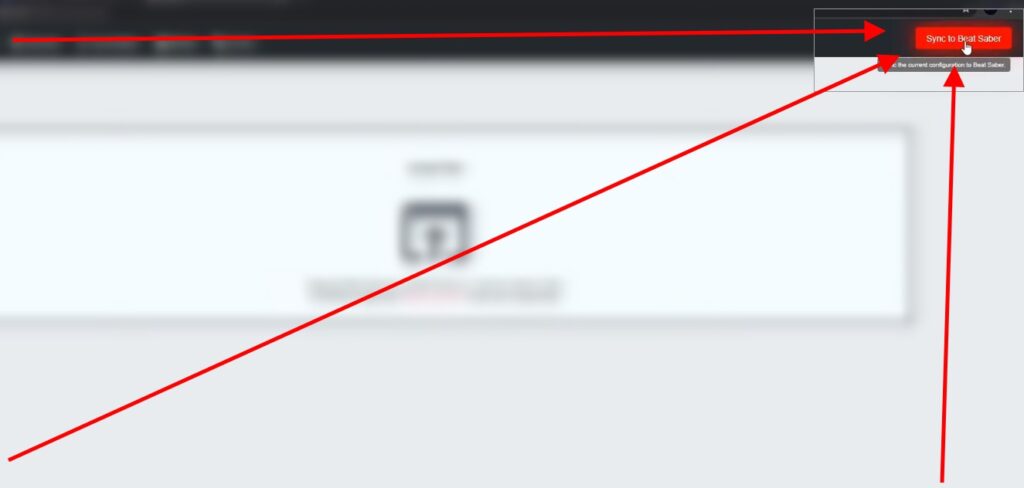Custom Songs Give You More Music To Choose From Than The Official Beat Saber Will Ever Offer. So This Is The Full Guide To Adding Custom Songs To Beat Saber On The Meta Quest (1, 2, 3 + Pro) In 10 Minutes Max.
The Ability to play Custom Beat Saber Songs is a BOON to VR gamers. But Modding and Adding Custom songs on Beat Saber can be tricky for many VR games because none of us has a techy mind or skills, we’re just die-hard VR fans.
That’s why we thought we should make a guide that cuts off bluff and fillers and just talk with points and detailed steps.
So, you can consider this as an Ultimate, Definitive, and Full Guide To Modding And Adding Custom Songs To the Beat Saber on Meta Quest.
I’ve also added a wireless method to add custom songs that can help you select and download multiple songs at once.
***This guide assumes you have Beat Saber installed, but no mods or custom songs.***
A MUST Read: 11 Best RHYTHM/MUSIC VR Games For Meta Quest (2024)
***Please note that Quest user accounts may conflict with the Mod BMBF required for Custom Songs. If you have set up secondary user accounts, you can turn them off under Settings > Accounts.***
Which Version Of Beat Saber Does This Guide Apply To?
Almost every new Beat Saber update causes problems with custom songs and modders have to update their mods for the latest version of Beat Saber first.
The current version 1.20.0 (OST5) is currently supported.
If these instructions are no longer up to date: You can check the latest supported Beat Saber version on the BSMG Discord server in the “modding-announcements” channel.
Does The Multiplayer Mode Work If I Want To Use Custom Songs?
No, With Meta Quest you have to decide whether you want to install custom songs or prefer to use the multiplayer mode. Both at the same time is not possible.
A possible alternative is to switch to the PC VR version. There is no conflict between Custom Songs and Multiplayer mode.
What do I need to install Custom Songs on Meta Quest?
To install custom songs on your Meta Quest, you need the following:
- A Meta Quest
- A computer with Windows, macOS or Linux
- The VR game Beat Saber (Meta Store)
- The sideloading app Sidequest and the custom song mod BMBF
STEP 1: Setup SideQuest
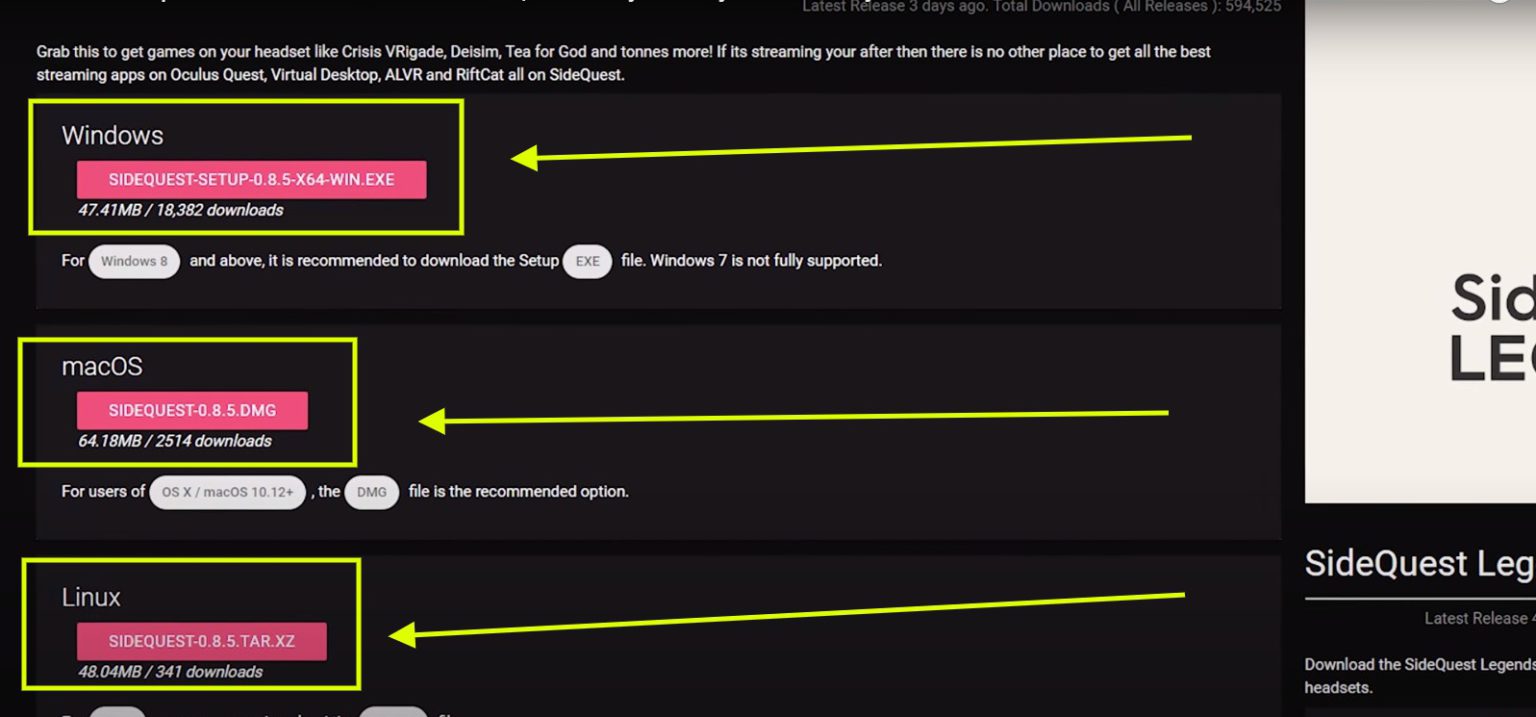
If you’re not familiar with side loading and side quest, then let me tell you that it’s effortless to get it all set up.
I’ve linked a couple of tutorials on how to start sideloading, or you can read the ultimate guide on sidequest. It takes maybe five to ten minutes max to get it all ready to go.
So, after setting up Sidequest, make sure that you have connected your Meta Quest with SideQuest properly by checking the green signal.
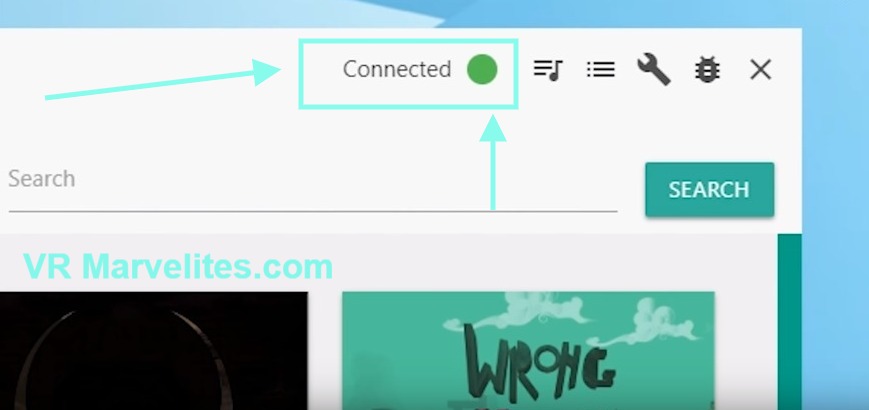
STEP 2: Backup Game Data (OPTIONAL)
Backing up your Beat Saber game data is optional but if you don’t want to lose your scores I suggest you don’t skip this.
So, here’s how to backup Beat Saber Game Data:
- Go to installed apps
- Click the gear icon for Beat Saber
- Then select Backup Game Data
STEP 3: Find And Bookmark Custom Songs
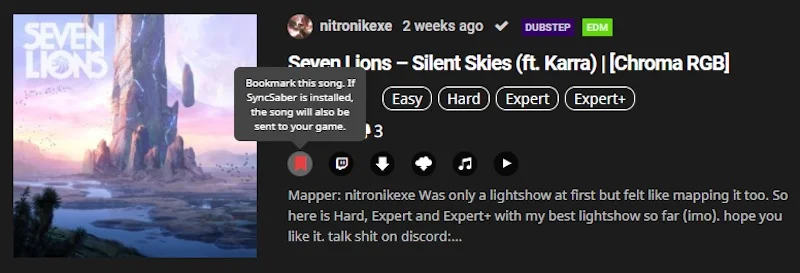
Now, go to the Beat Saber website which is an online directory for custom songs. Here you can find and bookmark the songs that you want to load onto your Meta Quest later.
Here are: Top 8 Best Beat Saber Visually Stunning Custom Songs W/LINKS
So, Here’s How To Get Custom Songs On Beat Saber For Meta Quest:
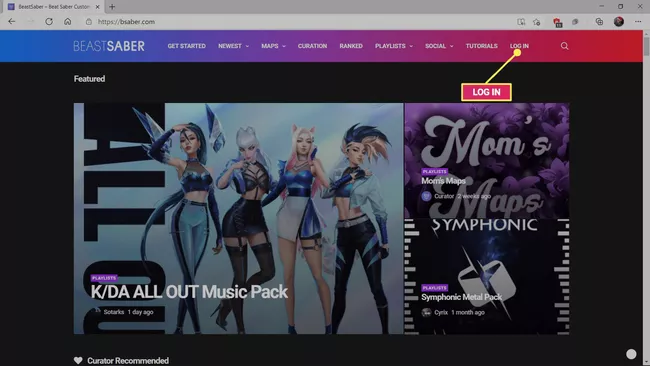
- Create a user profile, confirm the registration, and log in.
- Under “Find Maps,” look for custom songs that you like.
- The songs can be previewed by clicking on the note symbol. If you click on the play icon, you will see a preview of the beatmap.
- Now, if you want to import a custom song, you have to bookmark it here. To do this, just click on the bookmark symbol the song will be permanently linked to your user profile.
STEP 4: Install BMBF Via Sidequest
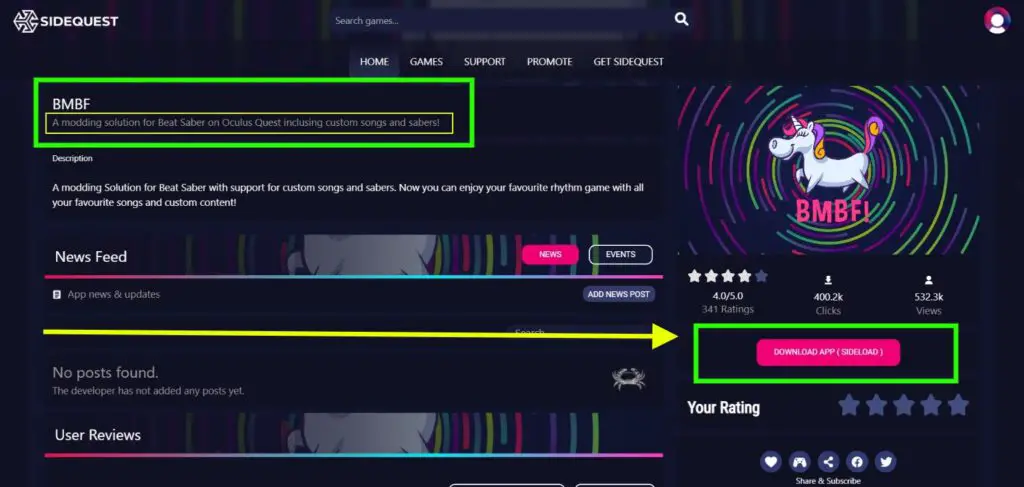
BMBF modifies Beat Saber so you can import custom songs into the game.
Here’s How To Download The BMBF App Via Sidequest:
- Connect your Meta Quest to Sidequest if you haven’t already.
- Search for BMBF in Sidequest or Click this link. This is the mod we need to install custom songs.
- Click on “Download App (Sideload)” to install BMBF on your Meta Quest.
- After the successful installation, you can close Sidequest and disconnect your Meta Quest with your PC
You can use Sidequest wirelessly too: How To Use SideQuest WIRELESSLY On Meta Quest -WIN & MAC
Also, you can sideload apps and games onto your Quest without a PC: How To Use SIDEQUEST WITHOUT PC & USB CABLES on Meta Quest
STEP 5: Setting Up BMBF
Now put on your Meta Quest and open the apps menu by selecting the tile icon. Go to the top right tab and select “Unknown Sources”.
If you have successfully installed BMBF via Sidequest, the app should appear in the list. Now, launch BMBF to begin the modification process.
Here’s How To Modify Beat Saber Using BMBF:
- If necessary, grant permissions by selecting “Allow“.
- Select “Uninstall Beat Saber” in the next window.
- When asked if you want to uninstall Beat Saber, select “OK“.
- Then select “Patch Beat Saber” and wait for the process to complete.
- Scroll down and click on Install Modded Beat Saber.
- If a warning pops up, then select “Settings” and enable the option “Trust this source“.
- Use the arrow at the top left to go back to the installation and select “Install Modded Beat Saber” again.
- If you are asked whether you want to install this app, select “Install.”
- If a warning pops up asking you to reset the app, then select “Close” and never “Reset“.
- Select “Done” and this completes the modification process.
STEP 6: Installing Custom Beat Saber Songs On Your Meta Quest
Now, This is the part that you’ve been waiting for. Open the BMBF app by going into the “Unknown sources” section. (see step 5).
Here’s How To Install Custom Beat Saber Songs Using BMBF On Your Meta Quest:
- Select “SyncSaber” at the top and enter the name of your Beastsaber user profile. Be careful not to make any mistakes when entering.
- Then enable the “Bookmarks” under “For Me” and click on the left arrow under “Max Songs” until the infinity symbol appears.
- Then select “Queue Downloads” and wait until BMBF has downloaded the songs. Depending on the number, this can take a few minutes. You can see the progress at the bottom right of the window.
- When the process is complete, a Sync to Beat Saber button should appear in the top right corner.
- Now all you have to do is click on that button and the custom songs will be imported into the game. The songs will not appear in Beat Saber if you don’t click on the “SYNC TO Beat Saber”.
- Finally, close BMBF by pressing the B button on the right touch controller.
STEP 7: Launch Beat Saber And Enable Custom Songs
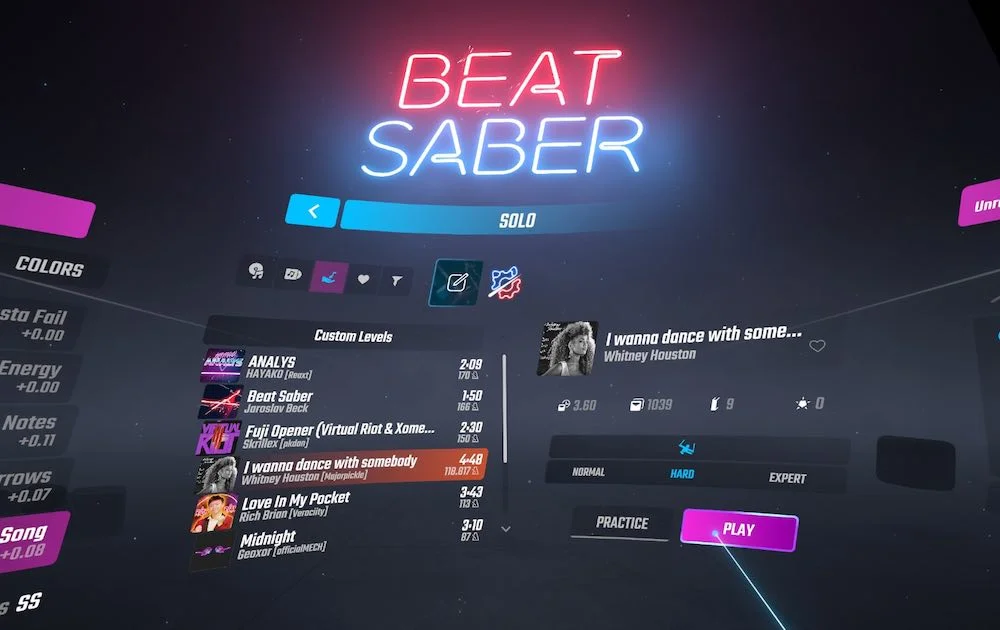
Here’s How To Enable Custom Beat Saber Songs On Meta Quest:
- Open the Apps menu and select the three dots in Beat Saber.
- Go to “Permissions” and grant access to the storage.
- Then Start Beat Saber and choose “Update Later“. If you choose “Update Now” the latest Beat Saber version will be installed and you will have to start over.
- And If prompted to reset the app, select “Open App“. If you reset instead, you’ll have to start all over again. Both of these prompts may pop up every time you launch the game. Unfortunately, there is nothing you can do about it.
- If Beat Saber is running, select the game mode “Solo“.
- Under “Custom Levels” (hand icon with note) you should find the imported custom songs and finally get started.
Adding New Beat Saber Custom Songs
- To add new custom songs, simply go to the BeastSaber website
- Bookmark new songs (see step 3).
- To load them into the game, repeat step 5 from “Queue Downloads“.
Restoring The Beat Saber Data
If something happens or you are having problems with the modded Beat Saber then you can easily restore your Beat Saber game data.
Here’s How To Restore Beat Saber Game Data:
- Open Sidequest
- Then, go to installed apps and click the gear icon for Beat Saber
- Now, click the restore button (REFER TO IMAGE NO. 4). The circular arrows next to the backup timestamps on the left are for restoring.
How To Download And Wirelessly Install Custom Beat Saber Songs On Meta Quest
Here’s the link if you want to know How To Download And Wirelessly Install Custom Beat Saber Songs On Meta Quest
That post is a No BS tutorial, so there’s no bluff and fillers, only Steps that are well illustrated and super easy to follow using images.
Make sure you follow all the mentioned steps, as it requires BMBF and Modded Beat Saber for the method to work.
How Do I Uninstall Custom Songs?
If you no longer want to use custom songs and want to play the latest version of Beat Saber, proceed as follows.
Here’s How To Uninstall Custom Songs On Beat Saber:
- Connect your Meta Quest with Sidequest.
- Click on the tile icon (“Currently installed apps“) in the sidequest menu.
- Find Beat Saber and right-click on the gear icon.
- Select “Uninstall App” to uninstall Beat Saber.
- Repeat the same step for BMBF.
- Now you can reinstall Beat Saber by simply downloading the game.
Why Custom Songs?
Beat Games has released quite a number of free songs and DLCs for Beat Saber. But that’s not enough for big Beat Saber fans.
They want a larger selection of songs and genres and that’s where Custom Songs come into play.
Custom Songs are like special levels made with unlicensed music. People upload these unofficial creations to specific websites, and then you can use mods to bring them into the game.
There are currently more than 65,000 custom songs (as of August 2020) available for download, covering pretty much every genre and many international hits.
These custom songs work for both PC VR glasses and Meta Quest, but unfortunately, PlayStation VR users can’t join in on the fun.
Where Can I Learn More About Beat Saber Modding?
If you want to learn more about the possibilities of Beat Saber modding, I recommend the following resources:
- The BMSG Wiki
- Shane “Darkuni” Monroe’s guides (quest-specific)
- The Quest Modding website (Quest-specific) and
- The beat saber Reddit.
If you have problems with the installation of custom songs, there are the following contact points:
- The Beat Saber Modding Group (BSMG) Discord server in the #pc-help and #quest-help channels or
- Darkunis Discord server in the #bmbf-help channel.
You can follow the current development status of the Beat Saber modding on the BMSG Discord server in the channel #modding-announcements.
If a new Beat Saber update is released, you can check here whether the Custom Songs mods have already been updated and made compatible.
Read Nex:
Is SideQuest Not Detecting Quest 2? Here’s How To Fix It!
So there you have it! If you’re looking for more ways to amp up your Beat Saber experience, be sure to check out our other guides and subscribe to our YouTube channel.
If you have any problems while modding or adding custom songs in Beat Saber then make sure to comment below. We’ll reply as fast as lightning.
Until then, STAY STRONG VR ARMY!
Suggested:
4 Easy Steps: How To Use Meta Link With Any Quest Headset!