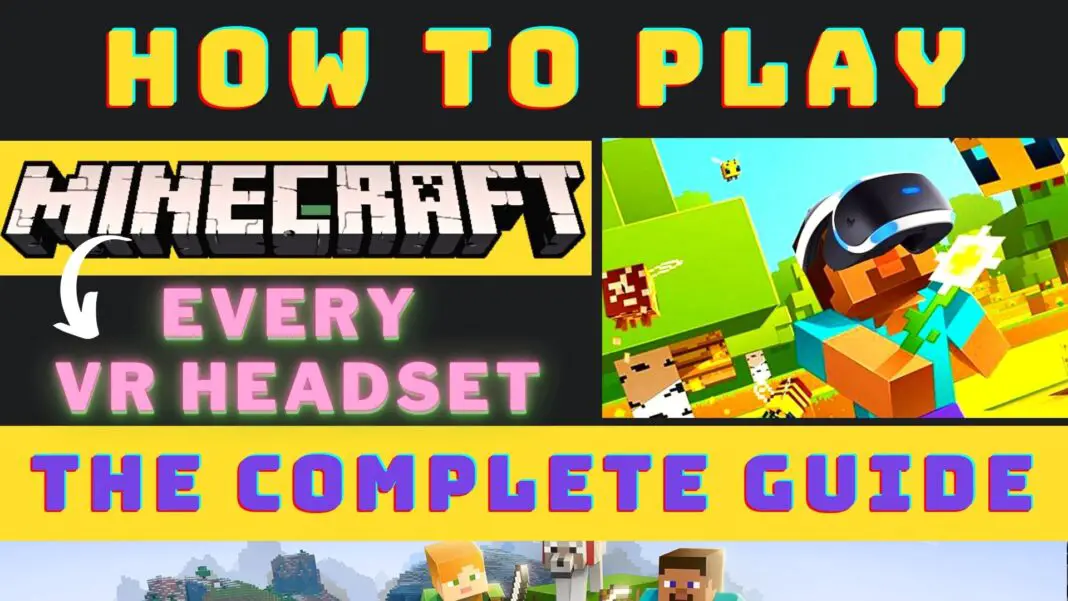How To Play Minecraft VR In 2022 On The Oculus Quest + PC VR
In This Guide, We Will Show You How To Install, Configure And Play Minecraft VR On All VR Headsets; Be It Oculus Quest Or PCVR, We’ve Got You Covered (UPDATED 2022)
More precisely, We’re gonna talk about:
- We will look at the differences or similarities between Minecraft VR (Windows vs Java Editions) and Vivecraft.
- We show you, step by step, how to install Minecraft VR on each virtual reality headset.
- We’ll show you some general Minecraft tips for VR.
- NEW: Discovery is a new Minecraft clone for the Oculus Quest 2 or 1 that we highly recommend. We have instructions for installing it below.
If we forgot something, feel free to comment at the bottom of this guide. And you can browse through this Ultimate Minecraft VR guide using the Table Of Contents below:
What Is Minecraft VR?
When the first VR headsets were released, fans quickly created a third-party hack that allows Minecraft to be played in VR. This VR version hack is still available today and it is dubbed ViveCraft.
Over time, Minecraft added VR support to some headsets. The Samsung Gear VR was the first to get this support and then the Oculus Rift headset.
At one point, Oculus and Minecraft even teamed up to create a bundle of VR headsets and controllers.
Today, the official VR version is one of the most popular and immersive VR games available. VR offers players an increasingly immersive experience than traditional PC games.
First, we’ll take a look at the official VR version of Minecraft vs Vivecraft, including their similarities and differences.
This will help you decide which VR experience Of Minecraft is best to install for you.
Read Oculus Quest 2 Tricks That Meta Doesn’t Teach:
8 Oculus Quest 2 Tricks That Everyone Should Know
Minecraft VR vs. Vivecraft

VR support has been added to Minecraft VR through a close partnership with Facebook and Oculus. Owners of Oculus headsets can download the VR add-on for free from the Oculus store.
When they run it in their VR headset, Minecraft will launch with full VR support. When the Minecraft game is updated, Rift S owners immediately get VR support.
There is no need to wait for a mod to catch up with the main version of the game.
Sounds great, but it’s a bit more complicated. For starters, there are actually two active versions of Minecraft: the Windows edition and the Java edition. Let’s first review these two versions:
Windows And Java Editions
Originally, Java was the original desktop version of Minecraft, and the Windows edition was a port of the pocket edition. Over time, these two versions will merge into a single copy. So far, there are a few big differences.
For starters, the Java Edition lets you play multiplayer Minecraft with people around the world. There are plenty of VR servers to join and play with other players.
The Windows edition only allows play in one room with a maximum of 10 people at a time.
If you want to play around with Minecraft VR mods and enhancements, the Java edition will be your choice. The Windows edition does not currently support 3rd party mods except for some texture improvements.
Windows Edition
The Windows edition of Minecraft better supports Xbox and other Bluetooth controllers. You can configure your controller to work better for you and optimize it to your liking.
This may not be a big factor for VR gamers, since VR mode enables support for VR controllers at the same time.
Finally, the cost of the Java edition is higher, $28 versus $10. When you purchase the Java Edition, you also receive a redeemable code to play the Windows Edition.
Both editions of Minecraft have free VR support included. However, there is also a third-party VR mod for Minecraft called Vivecraft.
Vivecraft
Vivecraft is a third-party mod APK for Minecraft that makes the game compatible with virtual reality.
It is compatible with all headsets, including all HTC and Oculus devices. Official Minecraft VR only really works well on the Oculus Rift.
In order to use Vivecraft, you need to install SteamVR on your computer.
Other features Of Vivecraft Are As Follows
- Full part scaling support.
- World Scaling: Increase or decrease your size in the world. Play as an ant or a giant.
- Break blocks and fight by swinging your hands.
- Shoot your bow by drawing and aiming with both hands.
- Climb, swim, run, jump, sneak, eat and row while actually doing the motion!
- Feed the animals, ride the horses and fill the buckets by touching them!
- Play with your friends and see each other’s VR moves. (even for 2d players!)
- Several VR locomotion options:
- Arc Teleport;
- Free movement in the direction you point the controller or your head;
- Walkabout style rotation using 100% room-scale motion;
- Looping game with “walkabout” type rotation in the direction of your gaze;
- Scaling walls and jumps.
Vivecraft is completely safe and a great option for VR gamers.
Gamers are split on which is better between official Minecraft and Vivecraft for VR.
Ordinary Minecraft game causes motion sickness due to unnatural movements. Vivecraft in teleport mode greatly reduces motion sickness, so it should be much better.
Better Performance In The Official Version
Official Minecraft offers better performance as it maintains a solid 90 FPS at much higher view distances. On the other hand, many gamers prefer Vivecraft’s control system.
Ultimately, both games are worth checking out if you have an Oculus device. Otherwise, go for Vivecraft today.
For Roblox Fans:
How To Play Roblox VR On The Oculus Quest 2
How To Install Minecraft VR On Oculus Rift?

The Oculus Rift/Rift S headset users can play Minecraft VR For FREE as a free update but make sure you own the PC version of Minecraft
Here Is The Step By Step Guide On How To Install Minecraft On The PCVR Oculus Rift Headset:
- Buy the official Windows or Java version of Minecraft (it doesn’t matter which) and install it on your computer.
- Download Oculus Home to your computer by visiting and click the “start download” button.
- In Oculus Home, search for Minecraft and install the free game. This will install the VR runtime files.
- The next time you launch Minecraft from your Rift headset, the normal Windows game will launch with full VR support.
Use Your Quest For More:
How To Watch Movies & Series On Oculus Quest 2 (FREE)
How To Install Vivecraft VR?

Here Is A Step By Step Guide On How To Install Vivecraft VR:
- Make sure you have installed and run SteamVR on your PC before.
- Buy, download and run the Minecraft launcher on your PC. The Launcher will install the necessary files.
- Download the latest version of Vivecraft. Run the Vivecraft installer.
- Go through the installation options that appear. You will be able to see what they are doing by holding your mouse cursor over each option. It is best to leave the defaults as they are.
- Once everything is ready, install Vivecraft. This process may take time because you need to download some files.
- After downloading these files, relaunch the Minecraft launcher. You’ll automatically see a profile for Vivecraft, and you’ll be good to go.
- You can now press play and dive into the world of Vivecraft with the control options you prefer.
And if you want to record your Minecraft VR gameplay and share it with the world, then here’s the perfect guide for you: How To RECORD YouTube VR Videos On Oculus Quest 2 2021 Guide
How To Play Minecraft VR On The Oculus Quest 1 & 2?
Although Minecraft is not available in the official Quest store, you can still install Minecraft VR on the Oculus Quest, provided you have the following:
- Oculus Quest VR Headset;
- Oculus Link cable (Quest charging cable works) or Virtual Desktop and Quest mod;
- Minecraft.
Oculus Link and Virtual Desktop both work for playing Minecraft. Since the charging cable now works for Link, this is the free method to configure Minecraft.
However, you will have a cable attached to your PC, which some people don’t like. We will show both options below.
Once you have all that, here’s how to install Minecraft VR on the Oculus Quest:
1. Oculus Link Method – The Wired Method But Stable Gameplay
- Buy And Install the official Windows 10 Edition or Java version of Minecraft (it doesn’t matter) on your Windows PC from official Minecraft website.
- Find and download the Minecraft extension from the Oculus Rift store.
- Put on your Oculus Quest and attach your Link cable to your PC. (Here the guide to setup Oculus Link step-by-step without any errors)
- Launch the Rift platform via Oculus Link and start Minecraft VR.
So first, Let’s talk about the easiest way to Minecraft VR on Oculus Quest and that is to use the Oculus Link.
Oculus Link allows the quest to connect to a VR capable PC using a supported USB C cable and use quest as a PCVR headset.
Using Oculus Link for steam VR is incredibly easy. But There’s a significant question: How to use Oculus link with Oculus quest 1 & 2? and How to Use Oculus Link with Steam?
You can connect your Oculus link with the quest in just 4 easy to follow steps, which is so easy that it will take you only 5-10 minutes or less to set up the Oculus link.
This guide will help you Step by Step on How to use the Oculus link, how to play Minecraft VR on the Oculus Quest with the help of the Oculus link.
And here’s how to increase the Oculus Link Quality and if you want to read the article then here’s the link: 2 STEP: How To INCREASE OCULUS LINK PCVR Quality On QUEST 2:
2. Virtual Desktop Method – The Wireless Method
- Install Minecraft Java Edition on your Windows PC from the official Minecraft website.
- Download Virtual Desktop for the Oculus Quest and SideQuest app. (Here the guide to setup Virtual Desktop step-by-step without any errors)
- Make sure you have SteamVR installed on your PC.
- Download and install the latest version of Vivecraft.
- Launch the Virtual Desktop application on your VR platform and put on your headset.
- In Virtual Desktop, launch the Minecraft Java launcher that Vivecraft has installed on your computer.
- In your VR headset, Minecraft will open up in front of you in full virtual reality.
You can play Minecraft VR without sacrificing quality and graphics fidelity and without any wires as it’s the BEST wireless method to play Minecraft In VR on the Oculus Quest. And that software is Virtual Desktop.
It only takes 5-10 minutes to get it all set up and this is the Ultimate, comprehensive, and Illustrated guide on How to Use Virtual Desktop to play Minecraft VR on the Oculus Quest.
Which Method To Choose To Play Minecraft VR On Oculus Quest?
If you’re getting confused about which method to choose to play Minecraft VR on your Oculus Quest then we have comparisons between each method.
Because the one question we get asked a lot is: Are there any differences in quality between using an Oculus Link cable and Virtual Desktop?
Does either platform have an advantage over the other from a technical and visual standpoint? Obviously one is Wireless and the other one is Wired.
So if you want to check out what are the differences between Oculus Link And Virtual Desktop then here are the posts for you:
- Oculus Link V/S Virtual Desktop: Which Method to choose; Wired Or Wireless?
- Virtual Desktop V/S Air Link; Which Wireless Method to choose?
3. Questcraft Method
QuestCraft is a standalone, playable port of Minecraft: Java Edition for Oculus Quest headsets. Minecraft VR has never been available natively on the Quest without a PC connection via Oculus Link or Air Link.
QuestCraft enables VR compatibility for Minecraft Java. The video posted by QuestCraft showing the mod in action certainly surprised fans with the features included.
Here are some of the highlights from the released video of the mod:
- Whole head tracking in Minecraft.
- Functional menus in VR.
- Limited touch controls.
- Button-based interactions.
- Ability to move items around in a pop-up inventory window.
QuestCraft acts as a wrapper for the Java version of Minecraft, allowing Minecraft to run on Quest headsets. As the mod is in beta, the performance is not up to par yet.
Below we’ve shown you how to install QuestCraft on Oculus Quest headsets via SideQuest.
How To Install Quest Craft?
Installing QuestCraft on the Oculus Quest 2 isn’t as easy as it looks. However, this is the only good way to play Minecraft on the Oculus Quest without a PC connection.
The process explained on the GitHub page is a bit complicated for a beginner to understand, but here is a simple guide to follow. For official installation instructions, visit the QuestCraft GitHub page.
- Go to https://github.com/QuestCraftPlusPlus/QuestCraft/releases/tag/1.0.0 and install the app-debug.apk and extracttoroot.zip files under the Releases tab.
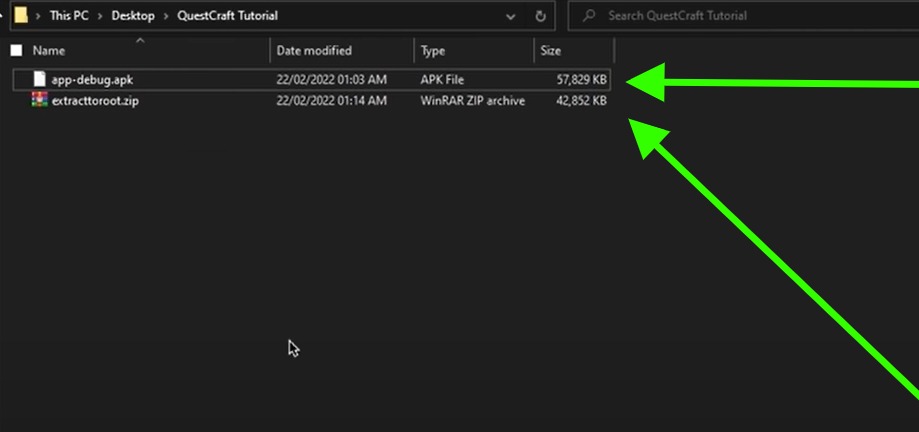
- Download the APK file to your PC.
- Load the APK file into the Quest 2 headset via SideQuest by clicking the Install APK icon on the top menu bar of SideQuest.
It’s the folder with the down arrow, fifth icon from the left. Select the APK file from your computer and SideQuest will let you know if the installation was successful or not. - Extract the zip files to your PC.
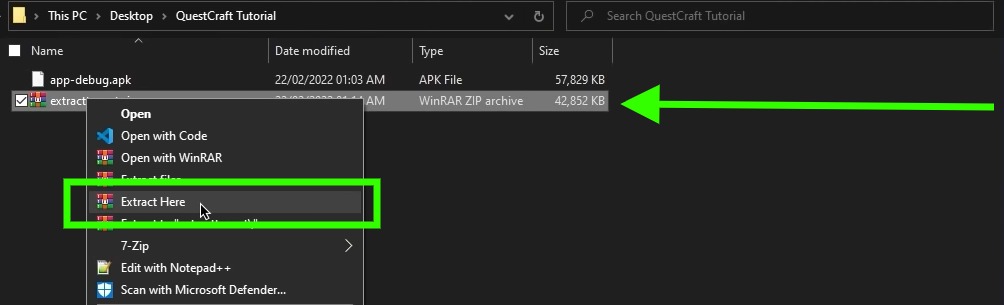
- Copy the net.kdt.pojavlaunch.debug folder to the android/data folder location on your Quest file system using the SideQuest file browser.
- On your PC, open the Oculus app and go to Settings > General and enable the Unknown Sources checkbox.
- Now on your Quest headset go to Unknown Sources and open Pojav Launcher.
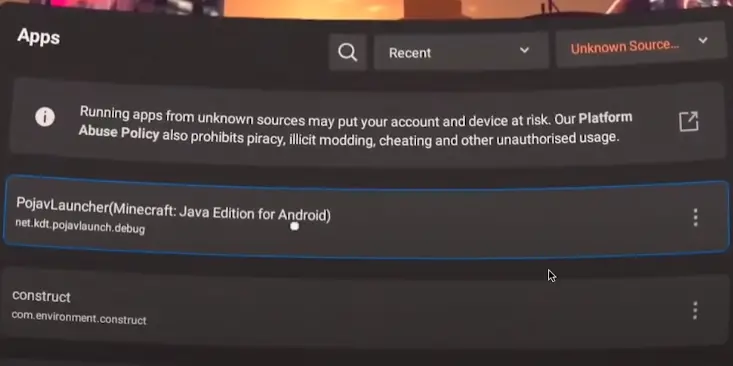
- Sign in with your Mojav or Microsoft account.
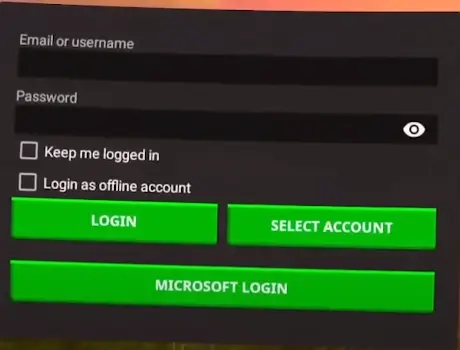
- Once logged in and the launcher open, go to Settings > Video Renderers and select the third option.
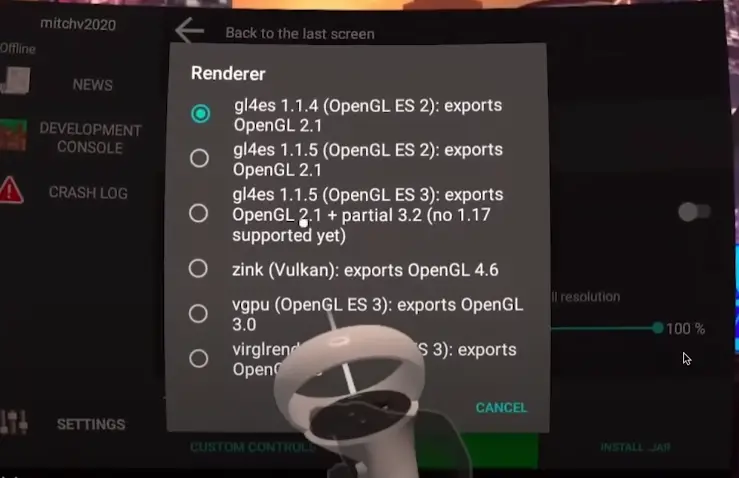
- Select a fabric profile (Minecraft version to install) on the main launcher page.
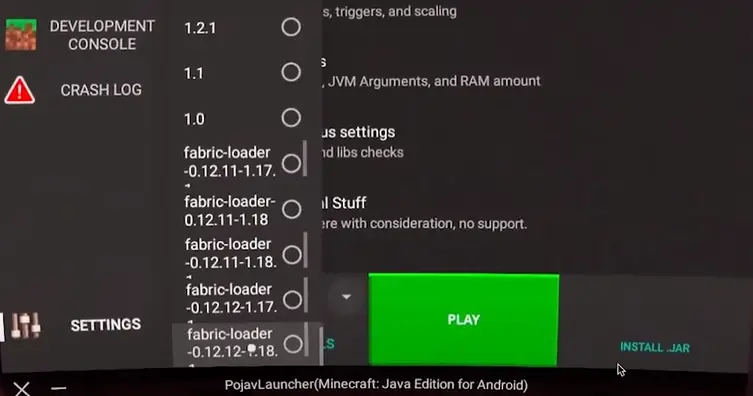
- Finally, click play for Minecraft to install and launch on your Quest headset. If you receive a warning message, select Play Anyway.
- Depending on the age and model of your headset, installing and launching the game can take anywhere from one to three minutes. Wait patiently for the game to load.
The game is still in beta and it is a Java application wrapper, which means that primitive data types like int, char, byte, short, etc. are used as objects.
So don’t be surprised if you experience performance issues as the game is not fully optimized yet.
How To Install Discovery On The Oculus Quest (Minecraft Clone)

Discovery is a sandbox-building game that looks a lot like Minecraft. It has been available since the beginning of 2021 and has received several updates regularly.
To install and play Discover on the Oculus Quest, first, follow our guide to installing and setting up SideQuest VR for the Quest.
When ready, tap here to go to the Discovery app page. With the Quest headset connected to the computer, tap Install on the headset to install the app.
Discovery has been submitted to the Oculus App Lab and will soon be available to download and install.
In addition, a group is currently working on porting Vivecraft to the Quest platform. We will have more details when it becomes available.
If you don’t know What Is Minecraft, then scroll below to learn more about Minecraft and its modes.
And there you have it, that’s how you can play Minecraft VR On Every VR Headset.
We are at VR Marvelites, we all love playing Minecraft VR and we are sure that y’all will love it too…
Let us know your experience and what you love about Minecraft VR, Let’s have a chat in the comments section, Until Then STAY STRONG VR ARMY!
If you want more Best Oculus Quest Games Lists then here are some of our List:
Top 25 Best Oculus quest Multiplayer games – Co-Op, Team quest Games
Top 10 Best Oculus quest Horror Games | Scariest VR games on Quest
Top 15 Best Oculus Quest Puzzle Games 2022 | Best VR Puzzle games
Top 10 Best Oculus quest Rhythm Games | Games like Beat Saber
Suggested:
Top 25 Essential Best SideQuest Games To Sideload On Oculus Quest 1 & 2
What is Minecraft?
Minecraft is a sandbox action-adventure game created by Mojang in 2009 and acquired by Microsoft in 2014.
It offers players a limitless virtual world where they can build anything with a range of different modes. It is perfect for almost all types of players.
Minecraft is available on almost all gaming platforms: computers, Sony Playstation, Microsoft Xbox, Nintendo Switch, VR, mobile devices (pocket edition), tablets and others.
Minecraft comes with a lot of features, like crafting, collecting necessities, creating security, and exploring. If you’re a creative person, you’re going to appreciate the endless playground the game has to offer.
You have the ability to build almost anything you can imagine. The Minecraft team frequently releases new worlds, gear, and modifications to keep the game fresh and exciting for players.
Along with Roblox and Fortnite, Minecraft is among the most popular games of all time. The popularity of the game has resulted in online exhibits of elaborate lands being built.
Real-world locations like San Francisco, New York, Paris, and other cities model themselves in Minecraft for users to explore.
The two main games in the game are creative mode and survival mode.
Survival Mode
In Survival mode, players must find their own food and building materials. They also interact with moving creatures or block-like monsters.
Creative Mode
In Creative mode, players don’t need to eat to survive and are given supplies. They can also break all kinds of blocks.