Virtual Desktop V/S Oculus Link – Which One Is Better? And What Should You Choose?
Uncovering The Mystery Of Which One Is Better… Oculus Link V/S Virtual Desktop
Playing PCVR games on the Oculus Quest 1 & 2 is one of the best features of the Quest(s) but there are two methods that can provide the same experience on your Quest.
One is Wired which is Oculus Link which has officially exited beta and the other one is the Wireless method which is using Virtual desktop on your Quest.
Both come with their own advantages and disadvantages. So in this post, I’m going to point out all the major differences and problems that can enhance or diminish your VR experience while playing PC VR games on Quest.
So if you’re excited then let us uncover the mystery of those two methods and see which one suits you more, Is it oculus link or Virtual Desktop? Comment below
“Oculus Link V/S Virtual Desktop”

A MUST Read: Top 25 Best Oculus Quest Multiplayer VR games – Co-op, Team VR Games
Oculus Link V/S VD – What’s The Best Method To Play SteamVR Games on Oculus Quest 1 & 2?

The one question I get asked a lot is: Are there any differences in quality between using an Oculus Link cable and Virtual Desktop? Does either platform have an advantage over the other from a technical and visual standpoint? Obviously one is Wireless and the other one is Wired.
Does having an Oculus Link cable reduce the latency by a noticeable amount and how do the images compare visually? All of your Burning Questions are answered down below.
For those brand-new to playing PCVR or Steam VR games on the Oculus Quest, there are a couple of items you’ll need. One of the most important things is a VR-ready COMPUTER that satisfies the specs required for SteamVR game that you’re going to play on your Oculus Quest
HANDTRACKING And LATENCY:
So The first thing I tested was the latency and I honestly didn’t notice any perceivable latency between Oculus Link and Virtual Desktop from a latency standpoint. The head tracking was quick and responsive in both and the Hand tracking worked flawlessly.
GRAPHICS And IMAGE QUALITY:
Now let’s talk about the Graphics and Image Quality on Oculus Link and Virtual Desktop. As you can see in the video embedded below, you can clearly see that the more muted colors on the left are actually of Oculus Link while the more Vibrant, Rich colors and deeper blacks are of Virtual Desktop
EASE OF USE:
Coming to the Ease of Use: Virtual Desktop wins at the moment because the Oculus link requires 1-2 restarts before it starts working properly.
EASE OF SETUP:
And one thing that the Oculus Link does WIN is the ease of setup. Setting up Oculus link is as simple as plugging and playing. While Virtual desktop requires some set-up time and side loading.
PRICE:
As far as price goes Virtual Desktop is $20, while the link cable is $79. Yes, you can get an off-brand cable but the best experience for me has always been with the official cable.
Also as per update on May 15th, 2020: Now you can use your Charging cable that is included with the Oculus quest as an Oculus link cable.
So this means that you can enjoy Steam VR / PC VR Games using Oculus Link Feature but without paying for the Link Cable as you can use your Quest Charging Cable as Link Cable. Basically it’s FREE!
You’d Love It!:
How to Sideload Oculus Quest Using SideQuest: Windows & Mac
Conclusion: What Should You Choose?

Your experience using Virtual Desktop to stream PCVR games on your Quest varies hugely depending on the game itself, your computer configuration, your router, and the physical format of your area.
Something as simple as a wall in between your Quest and your router might create chaos with the wifi signal from time to time, indicating you may experience stutters.
You can depend on Oculus Link to give you a strong experience with no latency till the end. It’s nearly just as good as playing on any kind of other PC Virtual Reality headset.
Virtual Desktop, on the other hand, continues to be excellent from a technical standpoint, however, your experience will certainly depend on the speed of your internet connection.
If you have Amazing WiFi speed and there’s no distraction to block your connection between your Quest and WiFi, then you should definitely go for Virtual Desktop.
But If your WiFi doesn’t provide a constant connection or there is some blockage, then you should go for Oculus Link Cable for smooth VR gameplay without latency but make sure you have enough PC configuration to play Steam VR games directly on your Quest via Oculus Link.
So If you’ve decided which one you’re going to choose, be it Oculus Link Cable or Virtual desktop, I’ve provided additional details and tutorials regarding each of the two methods. Read More…
FREE GAMES ALERT!:
Top 25 Best of Best Free Oculus Quest Games
Method 1 : OCULUS LINK – The Wired Method But More Stable Gameplay

Let’s talk about the easiest way to Play PC VR Games on Oculus Quest and that is to use the Oculus Link. Oculus Link allows the quest to connect to a VR-capable PC using a supported USB C cable and use quest as a PCVR headset.
Using Oculus Link for steam VR is incredibly easy. First off you have to make sure you have a Compatible Cable and that your Quest is updated to the most recent firmware
But There’s a significant question: How to use Oculus link with Oculus quest? and How to Use Oculus Link with Steam?
So, I thought why not make the Best and Ultimate illustrated guide on How to use Oculus Link that will tell everything about Oculus link and how to use it and left no space for confusion.
Click here to know How to Use Oculus Link with Steam VR
Click here to know How to Use Oculus Link on Mac (if you are using MAC)
This guide will help you Step by Step on How to use the Oculus link, how to play PCVR Gameson the Oculus Quest with the help of the Oculus link.
You can connect your Oculus link with the quest in just 4 easy to follow steps, which is so easy that it will take you only 5-10 minutes or less to set up Oculus link.
***UPDATE: May 15th, 2020: Now you can use your Charging cable that is included with the Oculus quest as an Oculus link cable… Click here to jump to that section.
How to Play Steam VR / PC VR Games on Oculus Quest using Oculus Link
Method 2: VIRTUAL DESKTOP – The Wireless Method But Stable Gameplay Depends On Certain Factors
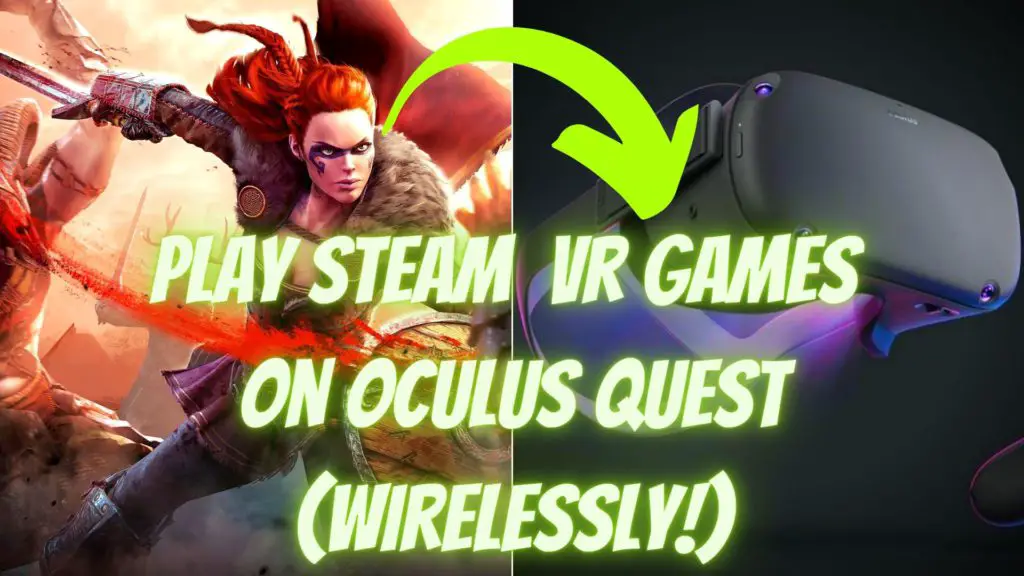
You can play PC VR Games without sacrificing quality and graphics fidelity and without any wires as its the BEST wireless method to play Steam VR games on the Oculus Quest. And that software is Virtual Desktop.
It only takes 5-10 minutes to get it all set up and this is the Ultimate, comprehensive, and Illustrated guide on How to Use Virtual Desktop to play Steam VR games on the Oculus Quest.
You don’t have to jump from articles to articles and videos to videos, this is the one-stop post on Setting up Virtual Desktop properly without any errors.
All the required software and resources links are included so you don’t need to worry about searching the software by yourself. So here’s the link to set up Virtual Desktop to Play Steam VR Games on Oculus Quest Wirelessly without any Hassle and Errors…
*Virtual Desktop Requirements*
- 5 GHz WiFi Network
- Connect your PC via Ethernet and not on WiFi, this enables faster data transfer without any Latency issues
- Try to play as close to your router as possible
- Minimum PC Requirements:Processor: Core i5-7500 / Ryzen 5 1600
Memory: 12 GB RAM
Graphics: GTX 1060 / RX 580 – 6GB VRAM - You’ll also need to purchase and download the desired VR game that you wanted to play from Steam
How to Play Steam VR / PC VR Games on Oculus Quest Wirelessly using Virtual Desktop


