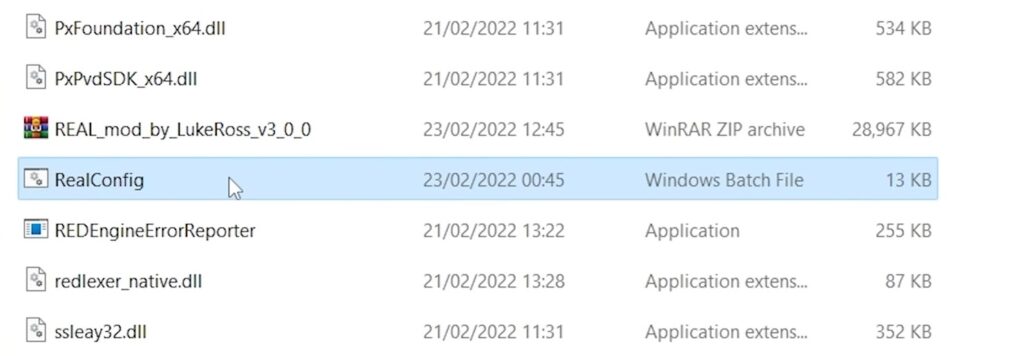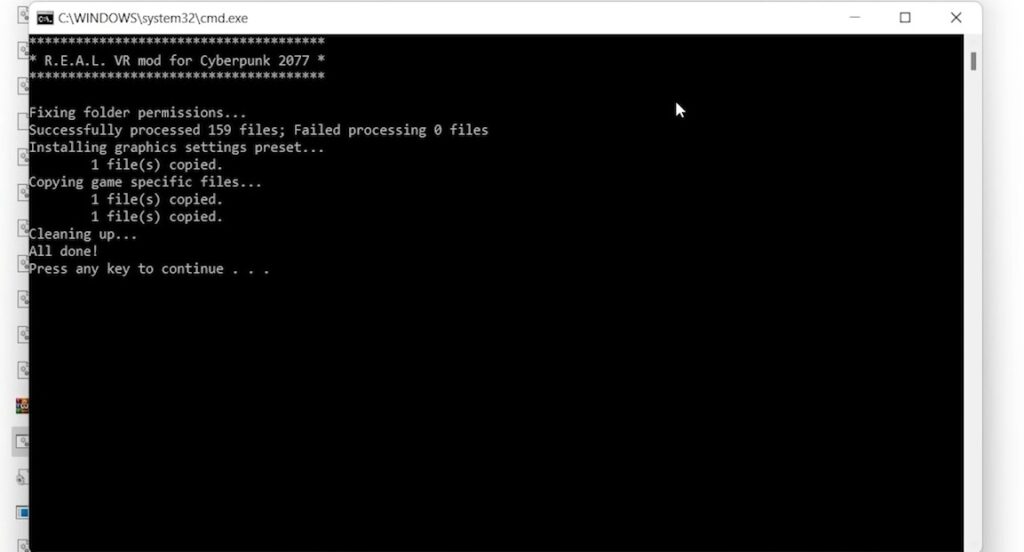How To Play Cyberpunk 2077 In VR Using The Luke Ross R.E.A.L. VR Mod: Oculus Rift, Index, HTC – 4 Steps <5 MINs.
Wanted To Play Cyberpunk 2077 In VR? You’re In Luck! Thanks To The Luke Ross R.E.A.L VR Mod, You Can Now Play Cyberpunk 2077 On Your PCVR Headset, No Matter Which Headset You Have – Rift, Index, or Vive etc In Just 4 Steps And Under 5 Minutes.
The VR Army have been dreaming of experiencing the world of Cyberpunk 2077 in VR since its release, and Luke Rosss’ R.E.A.L. VR Mod makes this possible on PCVR headsets.
This guide will give you an overview of how to set up the R.E.A.L. VR mod, as well as provide some tips and tricks to ensure that you get the best out of your experience in Night City.
Ready to get started? Follow these 4 steps and within minutes, you’ll be ready to dive into a world filled with high-tech weapons and well-crafted stories like never before!
This guide works for all versions of Cyberpunk 2077; Steam, Epic Games, and GOG
“Cyberpunk 2077 on PCVR”
A Must-Read: 7 UNIQUE & NEW VR GAMES To Play 2022/2023 – PCVR, Quest 2
Are You A Beat Saber Fan?: ALL EMINEM Beat Saber Custom Songs W/LINKS
Here’s How You Can Play Cyberpunk 2077 On PCVR
- Download & Install Cyberpunk 2077
- Install The Luke Rosss’ R.E.A.L VR Cyberpunk 2077 Mod
- Configure The Cyberpunk 2077 VR Mod
- Voila! Play Cyberpunk 2077 On your PCVR
Yes, that’s it. That’s all you need to do to play Cyberpunk 2077 in VR On The PCVR Headsets!
Requirements For Playing Cyberpunk 2077 On PCVR
The first step towards immersing yourself in the world of Cyberpunk 2077 on PCVR is making sure your system meets the minimum requirements for optimal gameplay.
To run Cyberpunk 2077 on your PCVR headset, we recommend that you meet the minimum 1440p specs for the game:
- Intel Core i7-4790 or AMD Ryzen 3 3200G CPU
- Nvidia GeForce RTX 2060 (or AMD RX 5600 XT)
- 12 GB RAM
- 6 GB VRAM
- 70 GB SSD storage
- Windows 10 64-bit
If you want to play Cyberpunk 2077 in VR smoothly then here are our recommendations:
STEP 1: Download & Install Cyberpunk 2077

To start off, go to Steam, Epic Games, or GOG to download the latest version of Cyberpunk 2077 and if you already have it installed then make sure it’s updated.
STEP 2: Download The Luke Rosss’ R.E.A.L VR Cyberpunk 2077 Mod
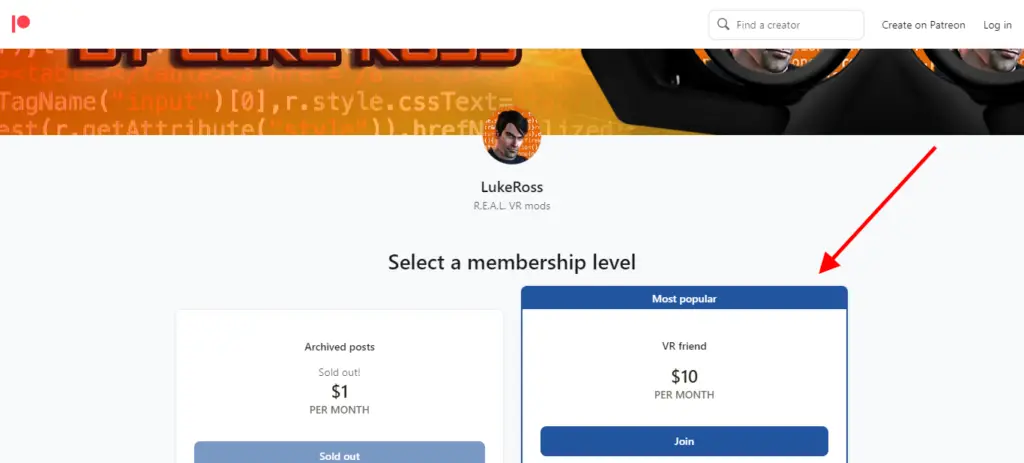
And now, To download the Cyberpunk 2077 VR Mod, we first need to Sign up and become a paid member of Luke’s official Patreon page which starts at just $10 per month, which I think is completely worth it.
This will allow you to install the necessary files for playing Cyberpunk 2077 on your PCVR and also, it grants you access to Rosss’ other R.E.A.L. VR mods, alongside receiving updates.
Now, simply download the Cyberpunk 2077 VR mod called R.E.A.L VR to your PC.
STEP 3: Configure the Cyberpunk 2077 R.E.A.L VR MOD
The installation process for the mod is relatively simple and straightforward and can be completed within minutes, so here’s how to do that:
Here’s How To Configure the Cyberpunk 2077 R.E.A.L VR MOD
1. Open the Cyberpunk 2077 game installation folder and then go to > bin > x64
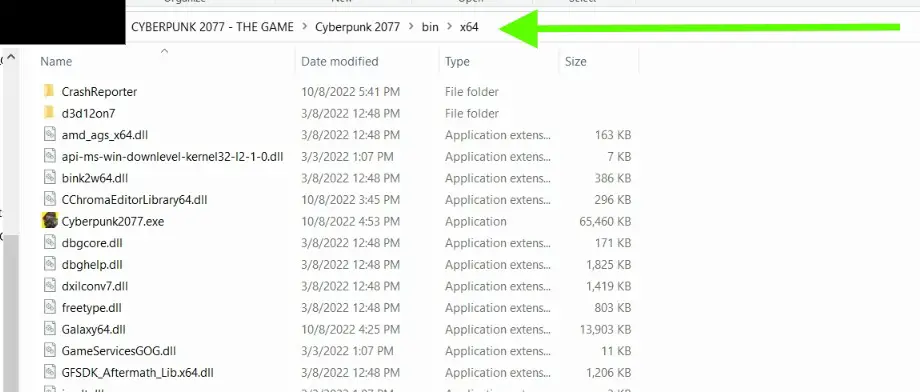
2. Then, copy and paste the R.E.A.L VR Cyberpunk 2077 mod zip file into the “x64” folder and right-click on the zip file and select “Extract Here” using WinRAR or 7 zip (replace the files if asked)
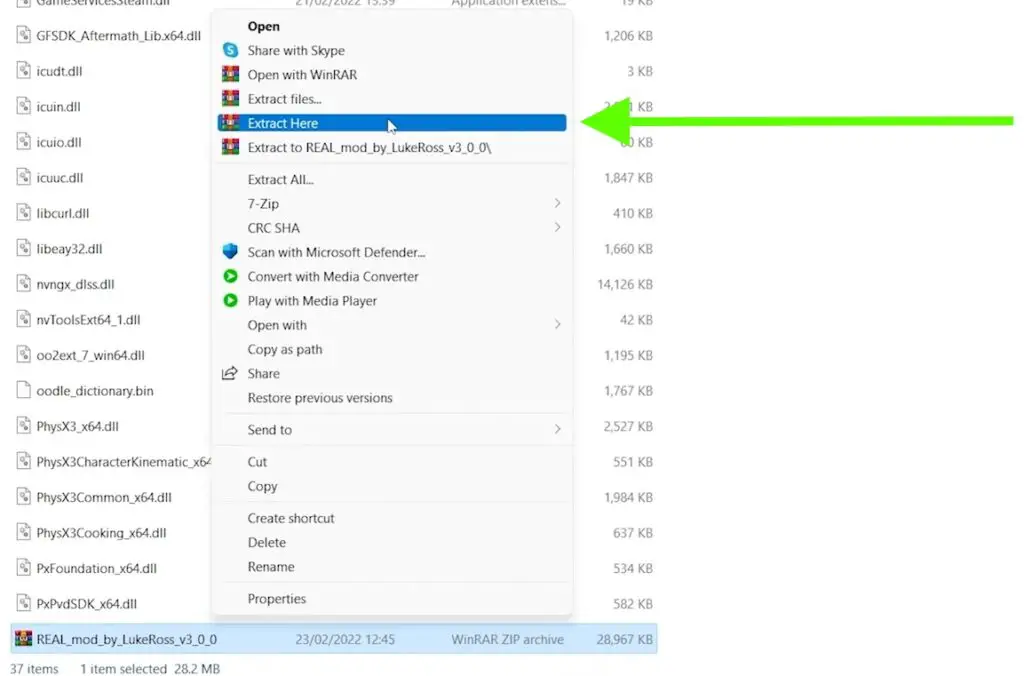
3. Double-click and run the “RealConfig.bat” file located in the same “x64” folder (select “run anyway” if asked).
STEP 4: Playing Cyberpunk 2077 In VR
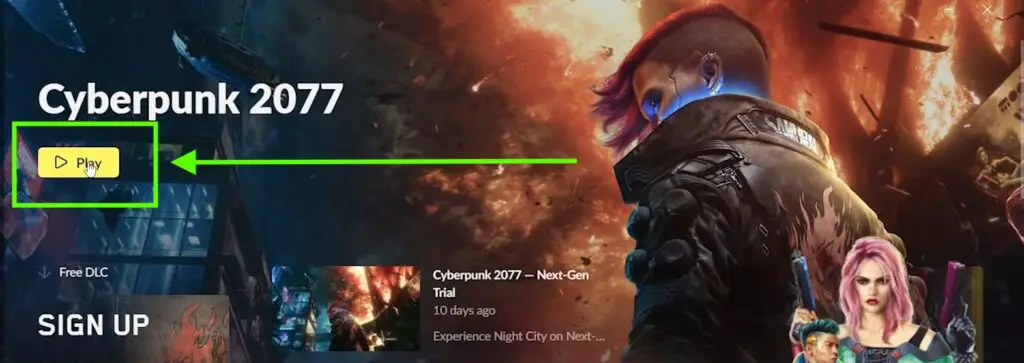
Finally, open SteamVR and then start Cyberpunk 2077. The VR Mod that we’ve installed earlier will attach itself automatically when you run it, you don’t need to do anything else.
Once you feel ready for life inside Night City double check any other minor details (e..g sound settings) then click the ‘Play’ button from the main menu.
Finally, take some time familiarizing yourself with its various control options so that when it comes time for action in-game, there won’t be any hiccups along the way!
Now, just sit back and enjoy as a stunningly realistic version of Night City awaits!
Boom, that’s it! You’re all set to play Cyberpunk 2077 VR on your PCVR Using the R.E.A.L VR Mod.
*The Cyberpunk 2077 VR mod does not support motion controls, just head movement. That’s why you’ll need to use a gamepad in order to play.*
12 Tips, Tricks & Settings For Playing Cyberpunk 2077 In VR
Here are some tips & tricks which will help enhance your experience while playing Cyberpunk 2077 in virtual reality using the Luke Ross R.E.A.L VR Mod:
- Ensure your play area is free from any objects that could cause distractions or obstructions while playing. If you don’t want to move around too much while using your headset, consider getting a swivel chair that can rotate 360 degrees and make it easier for you to turn around without taking off the headset.
- It is advisable not to enable Motion Blur or Depth of Field settings as they may cause motion sickness.
- It’s important that you adjust the IPD settings on your headset before beginning play. IPD stands for Interpupillary Distance, and it’s the distance between your eyes that needs to be adjusted based on your individual measurements.
Failure to do so will result in a lower-quality gaming experience due to blurry visuals and potential motion sickness. - Audio is an integral part of a great immersive experience, so make sure you have some good quality headphones or earbuds connected when playing in VR so you can hear all of the details within the game world more clearly and accurately.
- Take frequent breaks after 10-15 minutes especially if you are new to VR gaming as it can lead to discomfort or even motion sickness if overdone.
- Always start at lower-level graphics settings, and slowly increase them step by step until you reach a comfortable level while still maintaining good performance. This way you can avoid any weird issues which may arise due to mismatched settings.
Reducing objects’ draw distance, shadows’ draw distance, water reflection quality, and levels of detail can help boost performance without causing too much visual degradation. - Take advantage of the stereoscopic 3D view offered by VR to get a better idea of your environment and the surrounding area. This can help you to spot any hidden enemies, loot, or helpful items that you may have missed while playing in traditional 2D mode.
The VR perspective also allows you to take in a larger field of view in order to get a better understanding of the space around you and plan accordingly. - Make sure your VR headset is comfortable and properly adjusted before starting each game session as an uncomfortable headset can easily cause fatigue and headaches which can impact your game experience negatively.
You can also invest in some additional accessories like Grips or Headstrap or a battery pack to extend your playthrough and for a more immersive experience. - After each battle or mission, take some time to review your performance and assess areas where you could improve such as how quickly you responded when enemies appeared, how well you managed your inventory, etc…
This will help you become better at problem-solving and making more thoughtful decisions during tense situations. - Aim carefully when shooting firearms since bullets travel along a slightly different path depending on whether they are fired from traditional 2D or virtual reality 3D mode due to the improved accuracy of 3D mode which comes with greater immersion offered by VR headsets.
- Utilize non-conventional weapons such as Katanas or Monowire since these options offer interesting new ways for exploration without compromising stealthy objectives or having direct combat confrontations with enemies.
- Pay attention to sound cues as audio cues can be particularly useful for navigating various menus using voice commands as well as figuring out what enemy threats are nearby based on their sounds alone even if they’re outside of your field of vision.
By following these simple steps & tricks one can easily set up their PCVR headset and start exploring and experiencing Night City like never before!
So there you have it! The complete guide on how to play Cyberpunk 2077 VR On PCVR using REAL VR Mod.
By following this guide closely and setting up everything correctly (which takes less than 5 minutes!), your experience with Cyberpunk 2077 in VR will be an absolute breeze.
You’ll be able to experience one of gaming’s most highly anticipated titles without ever having to leave home – allowing you to explore every nook and cranny of Night City with all its exciting action right at your fingertips!
So what are you waiting for? Get ready for an unforgettable journey into Night City with this easy guide today!
And Many thanks to Luke, who created VR mods for Grand Theft Auto V, Mafia II, Red Dead Redemption 2, and other well-known games.
Don’t forget to comment below with any suggestions or ideas you may have for future guides. We love hearing from our readers and subscribers!
Finally, be sure to subscribe to our YouTube channel for more awesome content like this. Thanks for reading, Until Then STAY STRONG VR ARMY!