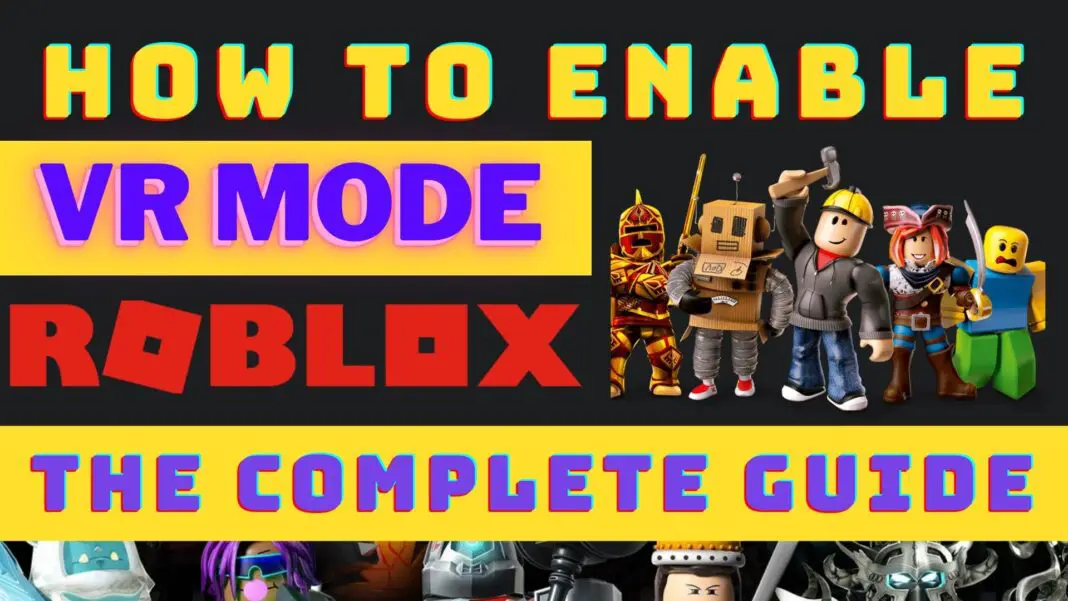How To Enable VR Mode In Roblox VR? The Ultimate Guide
This Is The One Stop Post On How To Enable VR Mode On Your Roblox VR. We’ve Added Every Method That Can Help You To Go Into VR Mode In Roblox (Updated: 2022)
Hey VR Army! We were getting a lot of comments and emails from the VR Army regarding how to enable VR mode on Roblox? How to Turn ON VR mode on Roblox? and other such questions…
Because The three of our most popular posts are How To Play Roblox on Oculus quest 1 & 2 and How To Play Roblox VR On MAC and How To Play Roblox In VR On PCVR Headsets
And That’s why we decided to answer all of your burning questions in this super simple and easy to follow guide. We added all the step-by-step methods and solutions that will put your Roblox Into VR
We really hope that this guide will help you and I know a lot of you who are reading this are parents, so we hope this guide will make your lives easier and your kids can enjoy Roblox VR in the best possible way.
*THIS GUIDE WORKS FOR EVERY VR HEADSET*
Here’s the tutorial If you want to play Roblox VR on Oculus Quest 1 & 2: How To Setup & Use Roblox VR On Oculus Quest: 4 Steps: Under 5 MIN
Here’s the tutorial If you want to play Roblox VR on APPLE MAC – Oculus Quest 1 & 2: How To Play ROBLOX VR On Oculus Quest 2: MAC In 5 Steps <7 MIN
“How To Enable Roblox VR Mode”
A MUST Read : The 25 BEST OCULUS QUEST 2 GAMES You Don’t Want To Miss
So Here’s How To Enable VR Mode On Roblox VR
- To enable your VR experience with Roblox, first, need to make sure you have installed the latest version of Roblox (http://www.roblox.com/download) and then follow the steps below.
- Next, make sure, you have the latest version of Oculus software too.
- Now, connect your Oculus quest 1 or 2 with the PC Oculus application.
- After connecting your Oculus quest with the Oculus application, enable “Unknown Sources”. Make sure that it is TURNED ON.
Here’s how to Enable Unknown Sources: Open oculus software and then go to Settings > General > Unknown Sources > Turn It ON (if it is not) - Now you are ready to run Roblox VR through the Oculus Quest 1 & 2 Oculus Link / Virtual Desktop / Air Link feature
- After enabling VR mode on your Roblox VR, here’s what you need to do: Click Here to jump to that section or read our Detailed Step-By-Step Guide on How To Play Roblox VR on PCVR / Oculus Quest 1 & 2 Or On Your MAC
If your Kids Love Roblox then They’ll Love These Games Too:
Top 18 Best Kids Oculus Quest 2 Games
What If It Doesn’t Work? Then Use SteamVR
Even after following all the above steps and Roblox VR doesn’t put you in the VR mode then Try playing Steam VR along with the Quest.
What you need to do is, try opening Steam VR before playing Roblox VR. After Steam VR starts running, you can begin any Roblox game and Roblox should automatically run in VR mode.
How To Turn ON And Turn OFF VR Mode On Roblox?
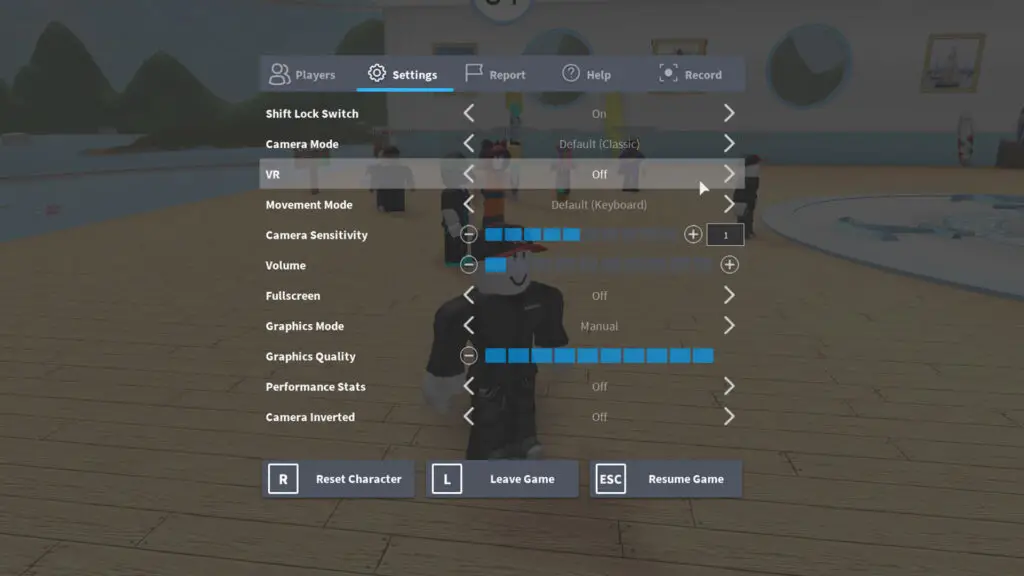
You can toggle VR Mode on or off in-game, switching the display between your VR headset and your computer monitor.
While VR Mode is On, you can toggle it to Off by doing the following:
- Tap the Menu button to bring up the VR Radial Menu
- Select the System Menu option
- Toggle the VR option to Off
While VR Mode is Off, you can toggle it to On by doing the following:
- Bring up the System Menu by pressing ESC on your keyboard, or by clicking the hamburger menu button in the upper left-hand corner of the screen
- Toggle the VR option to On
- Whether VR Mode is On or Off, the System Menu should appear
How to Fix Roblox VR Black Screen?
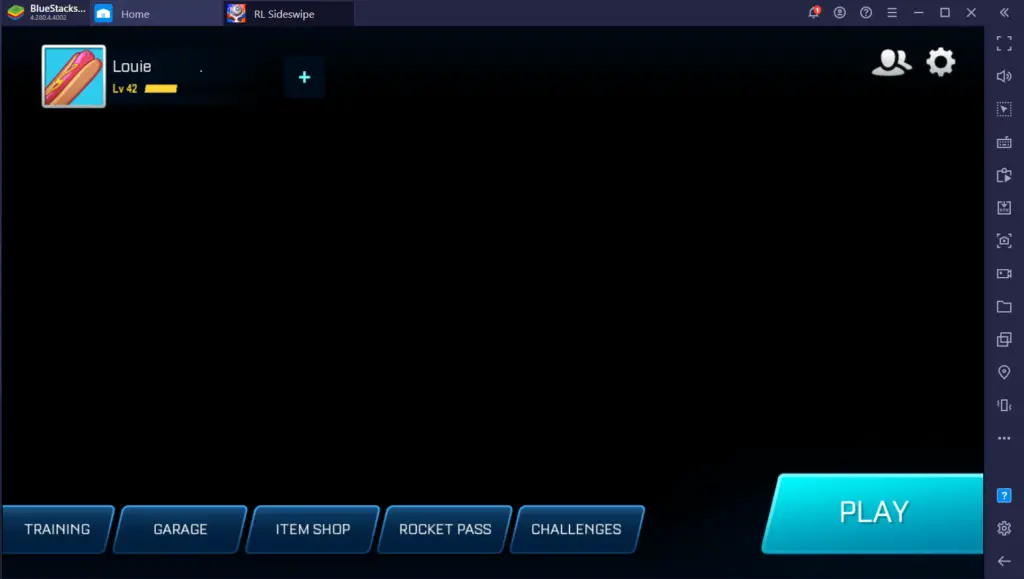
- First Uninstall Roblox completely.
- Then Re-install Roblox AS ADMINISTRATOR and it should work afterwards.
This will not give you the menu to enable VR but installing AS ADMINISTRATOR seems to fix the issue with the Roblox beta player black screen.
If you don’t know how to Install Roblox As Administrator then here’s how to do that:
- Install Oculus or make sure you have this program installed. Go to your ‘Settings’ tab and select the ‘General’ sub-section. Make sure you have ‘Unknown Sources’ turned on.
- Afterwords, go to the ‘Beta’ sub-section and make sure that ‘Public Test Channel’ is off.
- Now, Go to the ‘Library’ options and scroll down until you find the ‘Roblox Beta Viewer’ and Uninstall it (If you don’t see this program in your library you can skip this step)
- Uninstall Roblox completely, ‘add or remove program’ that windows 10 provides should work fine.
- Now, Reinstall Roblox as ADMINISTRATOR. This involves downloading the file from Roblox. Once your download is complete, don’t run the installation yet.
- Right-click on the file and select the ‘Run as administrator’ option. Roblox will now install as normal.
- Once the download is complete you SHOULD be done and ready to run Roblox VR through the Oculus Quest 1 & 2 Oculus Link / Virtual Desktop / Air Link feature.
- After enabling VR mode on your Roblox VR, here’s what you need to do: Click Here to jump to that section or read our Detailed Step-By-Step Guide on How To Play Roblox VR on PCVR / Oculus Quest 1 & 2 Or On Your MAC
What To Do If It Doesn’t Work?
- If Roblox doesn’t put you into VR mode, try resetting the desktop Oculus app and restart your Oculus Quest 2.
- Make sure your Quest 2 is connected to the same network as whatever WiFi or Ethernet port your PC is connected/hooked up to.
What To Do After Enabling VR Mode On The Oculus Quest 1 & 2?
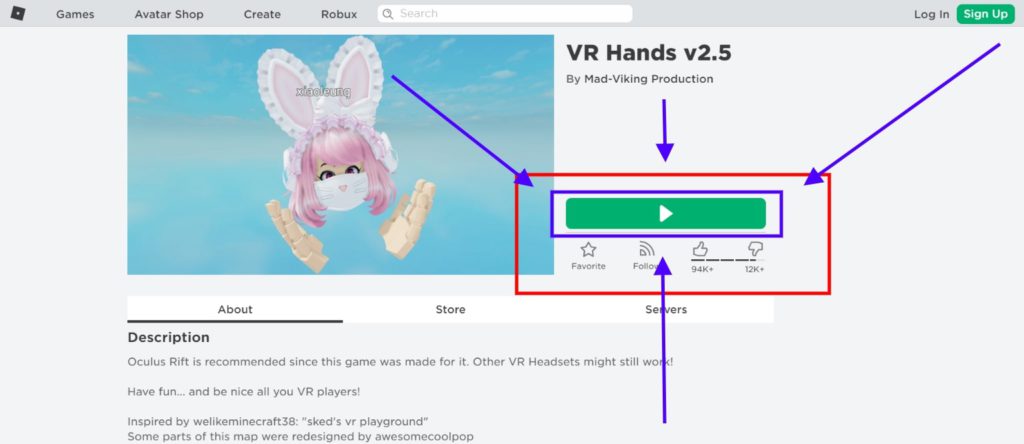
- After enabling VR mode, select your desired VR Roblox game that you want to play. For example (https://www.roblox.com/games/4832438542/VR-Hands-v2-5)
- After opening the games page, you’ll see a green play button. Now (DON’T CLICK ON THE GREEN BUTTON!.) Just Keep that Screen Open on your computer.
- Now connect your Oculus Quest with your PC using Oculus Link / Virtual Desktop or using Air Link
- You’ll see an “ENABLE OCULUS LINK” POP UP on your Oculus Quest, wear your headset and enable it. (if you are using Oculus Link)
- And Select the “Virtual Desktop” button on the bar at the bottom of your Oculus quest.
- After that, on your Oculus quest, you can see the same screen that is on your Computer. Now, Just click on the GREEN PLAY BUTTON from your oculus quest and your Roblox VR is ready to go.
F.A.Qs
All you need to do is restart your computer
Make sure you logged into the Oculus software and made sure that you connected your headset to the software. Also, make sure Unknown Sources is turned on. To do that, go to the Settings tab on the Oculus software, go to General, then make sure Unknown Sources is turned on.
First, go into the settings tab, go to Device, then scroll down to find the option to enable Oculus Link. Even if you click that and it says that no PC is detected, then try unplugging your link cable and try again. You might need to restart the computer or headset.
Roblox VR Controller Scheme – Oculus Rift
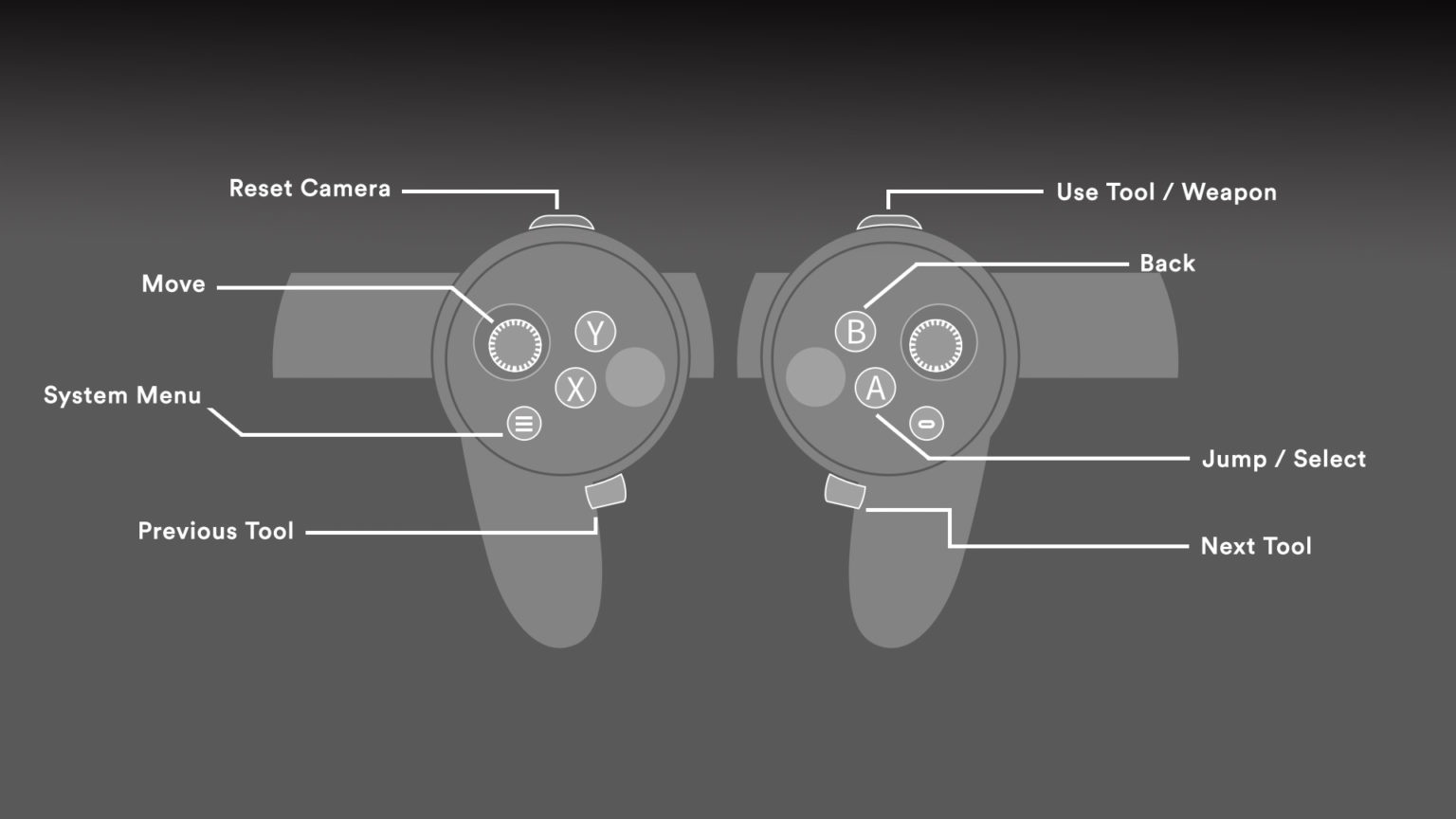
Power Up Your Quest 2 Oculus Link:
How To Use OCULUS LINK | How To Play PCVR Games On Quest 2
Roblox VR Controller Scheme – HTC Vive
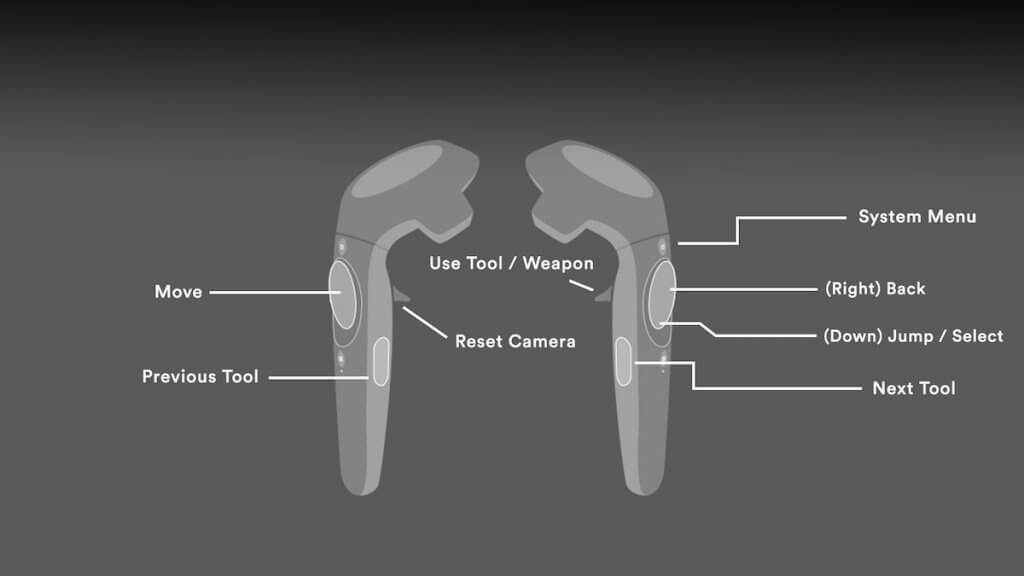
Power Up Your Quest 2 with Sidequest:
How to Sideload Oculus Quest Using SideQuest: Windows & Mac
So that’s how you can Enable VR Mode on Roblox. We’ve done a lot of research, talked with a huge number of VR Army members who were facing this issue and that’s how we made this list.
Trial and Error, till we find a solution. So I hope this guide helped you to Play Roblox VR on your Preferred VR Headset.
BTW please comment and if you did thanks for commenting and reading our VR content. And if you find this article of great help then please share it with your friends and family. This will really mean a lot to us at VRMarvelites.com
Keep Reading and Sharing, Until Then Stay Strong VR Army!
Learn About PSVR 2:
Playstation VR 2: Release & Everything You Need To Know 2022