How to Use SideQuest WIRELESSLY On Oculus Quest 1 & 2 – Easy Tutorial – Windows & Mac
Full Guide To Installing Games And Apps Using SideQuest Wirelessly On The Oculus Quest 1 & 2 (2022 Guide)
Hey VR Army, in this post I’m going to show you how you can use SideQuest wirelessly on your Oculus Quest 1 & 2 in just 5 super easy steps that take only 3-5 minutes to get it all set up.
Using sidequest wirelessly removes all the wires and you don’t need to wait while your games are being sideloaded.
You can play your other games or surf youtube VR while all your games and apps are being sideloaded through SideQuest WIRELESSLY!
So if you’re excited then let’s remove those nasty wires and make our lives much easier!
Now you can use Sidequest Wirelessly On Your Oculus Quest 1 & 2 WITHOUT PC
Yes, that’s it. That’s all you need to do to use SideQuest Without Any Wires on Your Oculus Quest 1 & 2.
Sideload These Games First: Top 25 Essential Best SideQuest Games To Sideload On Oculus Quest 1 & 2
STEP 1: Open Sidequest And Create Your Account Or Sign in
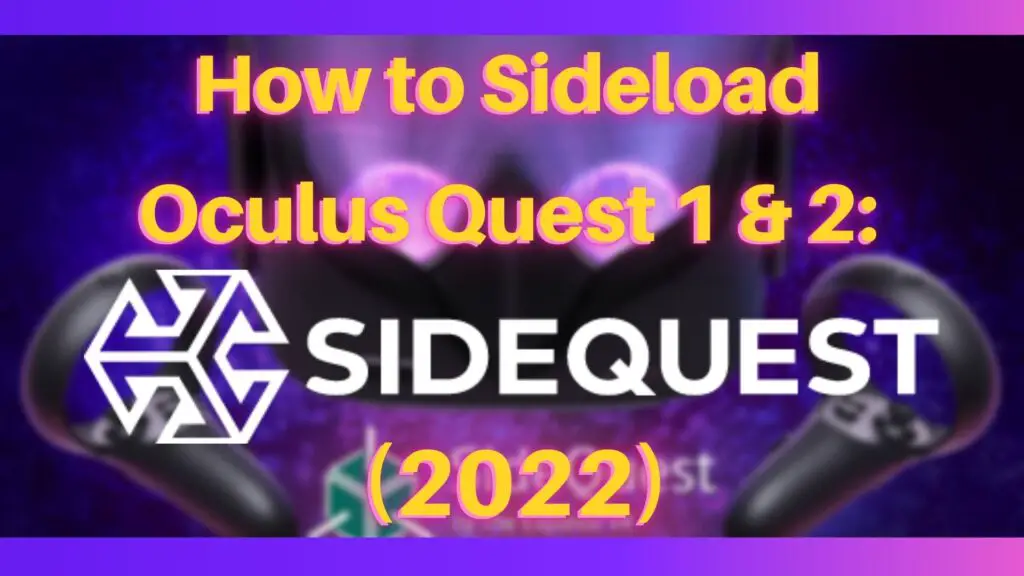
If you’re not familiar with side loading and side quest and want to Sideload Sidequest games and apps for yourself, it’s effortless to get it all set up.
So I’ve linked a couple of tutorials on how to start sideloading. It takes maybe five to ten minutes max to get it all ready to go.
If you’re a MAC user then here’s the guide to installing Sidequest on Mac: [MAC] How To Sideload Oculus Quest 1 & 2
Once you’ve set up the Sidequest properly on your PC, open up the SideQuest application on your PC and Create An Account. Because You must be LOGGED IN for wireless mode to work.
And if you already have a Sidequest account, you can skip creating an account.
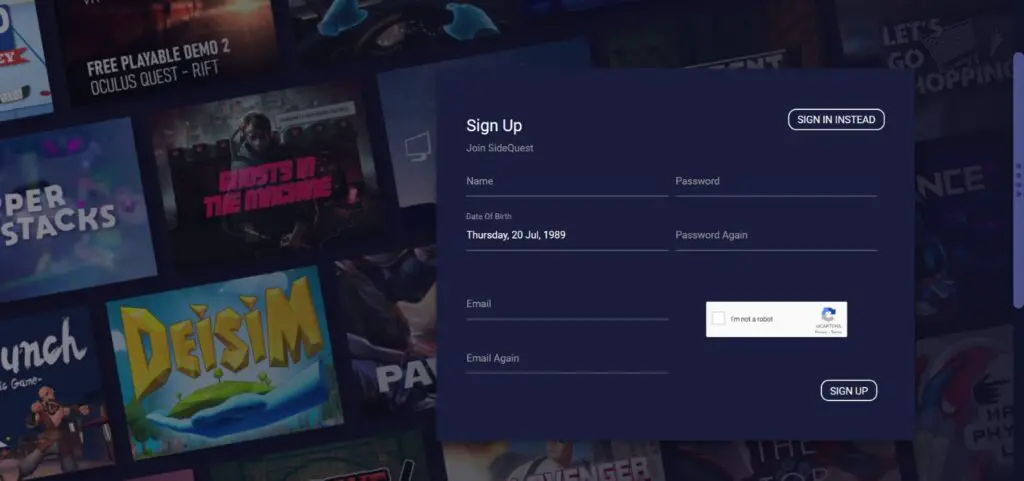
STEP 2: Connect Your Oculus Quest To The PC
Now, Connect your Oculus Quest 1 or 2 to your PC using a USB cable. After connecting, put on your Headset and two pop-ups will appear on your Quest.
“Enable Oculus Link”, Click > Not Now - Directly Afterwards, another prompt will pop up asking, If you want to Allow access your Data, Click > Allow
Allowing that prompt will connect your oculus quest 1 & 2 to the Sidequest and you can see the “GREEN LIGHT” at the top left corner of your Sidequest application.
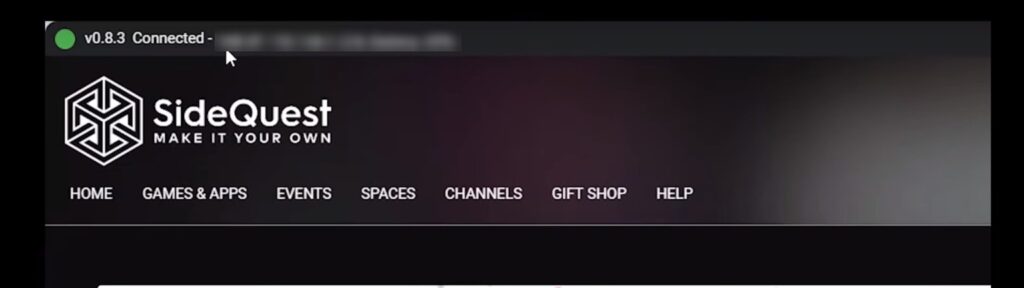
STEP 3: Enabling Sidequest Wireless Mode
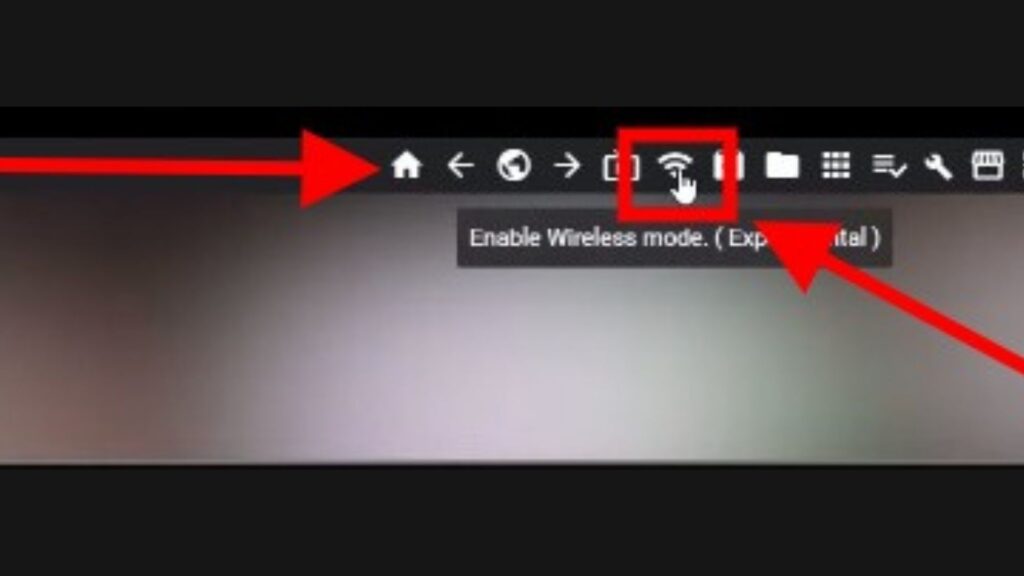
Take the Headset off and on the PC sidequest application, Click > Enable Wireless at the Top Right which symbolizes a WIFI signal. Now Click > Connect when the pop up appears
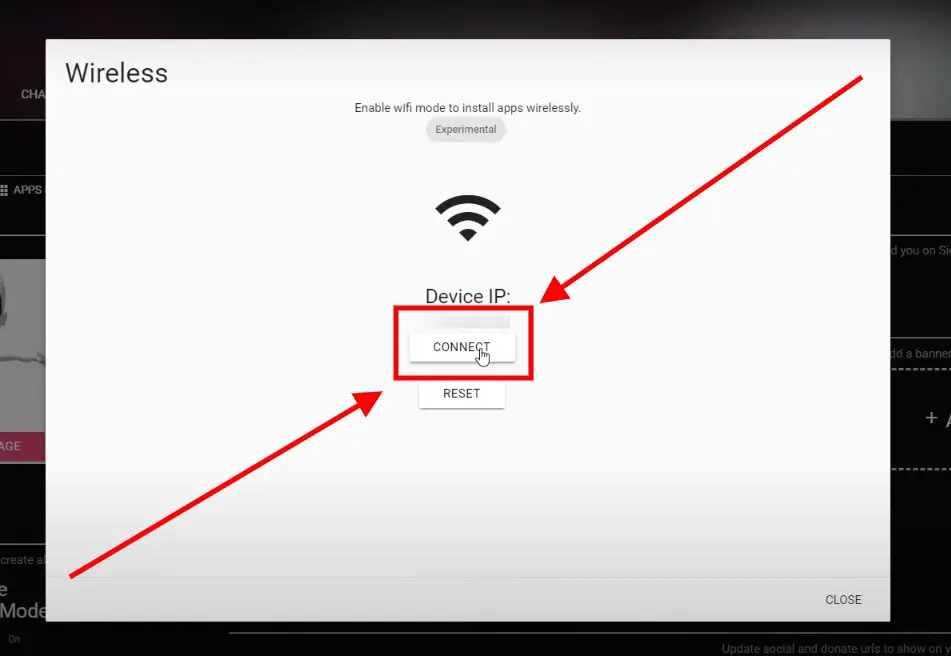
STEP 4: Navigate To Sidequestvr.com And Log In
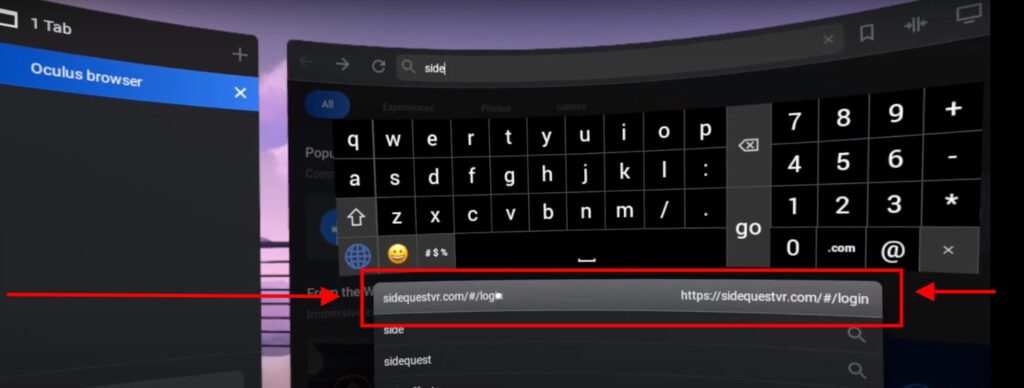
Now, navigate to https://sidequestvr.com/#/login on your Oculus Quest using the internet browser.
And now sign into your same Sidequest account that you’ve created earlier or if you already had an account, just Sign-in to the sidequest website.
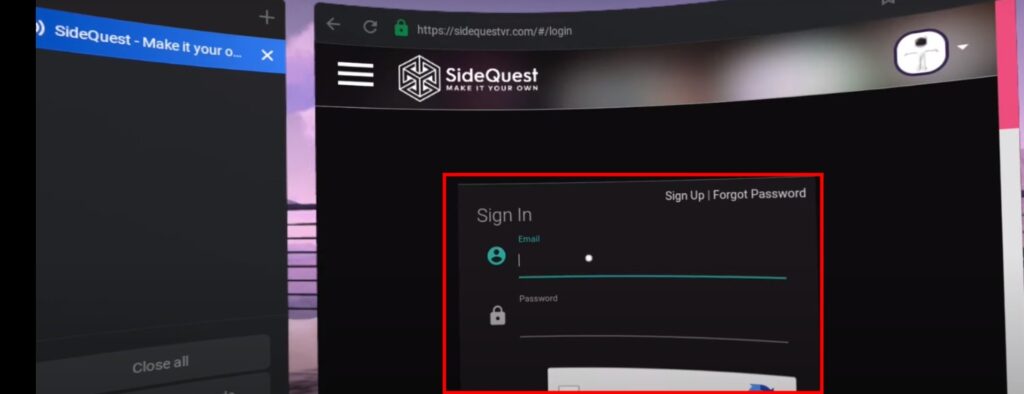
STEP 5: Voila! Unplug The Headset And Use Sidequest Wirelessly!
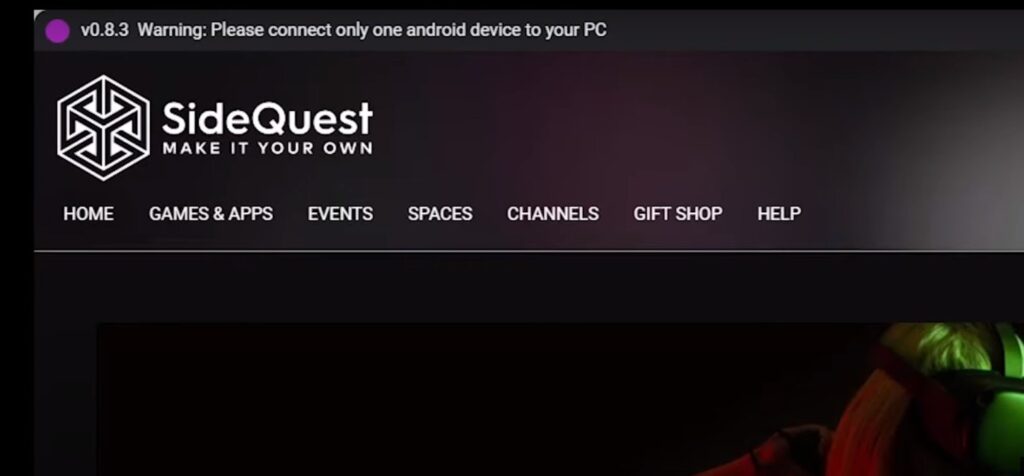
If you’ve done all the steps correctly then Sidequest will show “Purple Light” instead of Red or Green.
This means that you’ve connected two android devices to Sidequest because your PC is connected to the same Oculus Quest Twice: Using USB and Wirelessly through WiFi
And to solve this little problem, just unplug the USB cable from your Quest and you can see that the Purple Light turned back to Green.
And Voila! Now you can install any Sidequest Games and Apps Wirelessly!
For Roblox Fans:
How To Play Roblox VR On The Oculus Quest 2
How To Install Sidequest Games And Apps Wirelessly?
Just navigate to the games or apps page that you want to install and Click > Install Latest or Install To The Headset. And it’ll directly install those games and apps through your PC to your Quest
How To Sideload Sidequest Content Directly From Oculus Quest?
- Navigate through the Sidequest website using the Oculus quest’s internet browser
- Find the game or app that you want to install
- Install it as you do on your PC by clicking Install Latest or Install To The Headset.
We Recommend Sideloading These Games First: Top 21 Essential Best SideQuest Games To Sideload On Oculus Quest 1 & 2
***Keep in mind that every time you close the Sidequest Application on your PC, you need to re-connect your Quest every time via USB and turn on “Wireless Mode”.***
So that’s How you can use SideQuest Wirelessly on your Oculus Quest.
And if you have any suggestions or face any problems while using Sidequest wirelessly then make sure to comment below. We’ll reply as fast as lightning. Until then, Stay Strong VR Army!
And Here More Sidequest Related Posts And Tutorials:
How To Uninstall Apps & Games – Sideloaded Using SideQuest
How To Use SIDEQUEST WITHOUT PC on Quest – SideQuest Android
Power Up Your Quest 2 with Oculus Link:
How to Use Oculus Link With Steam


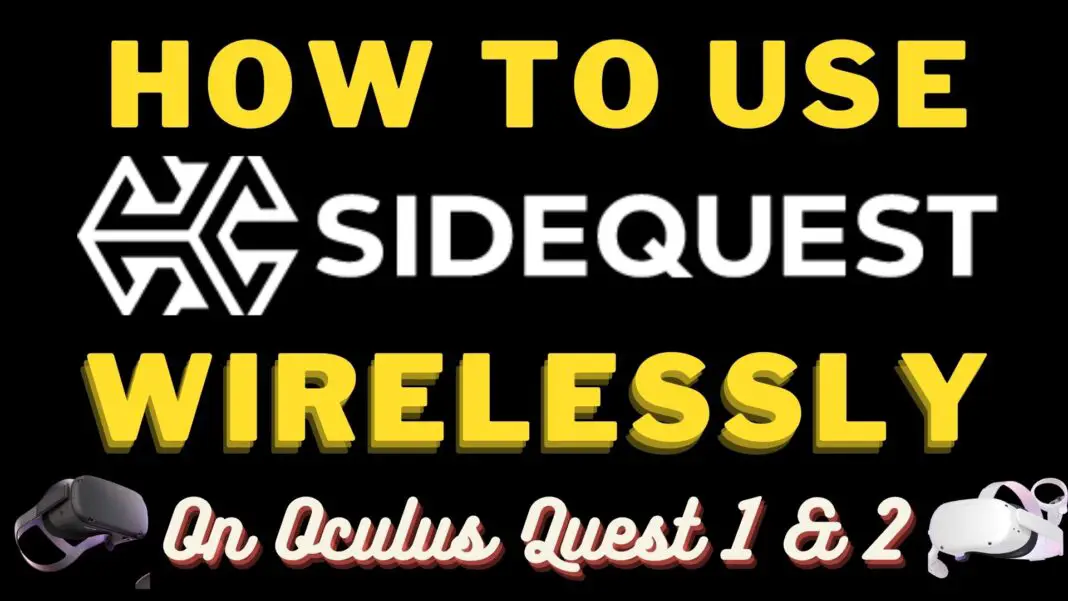

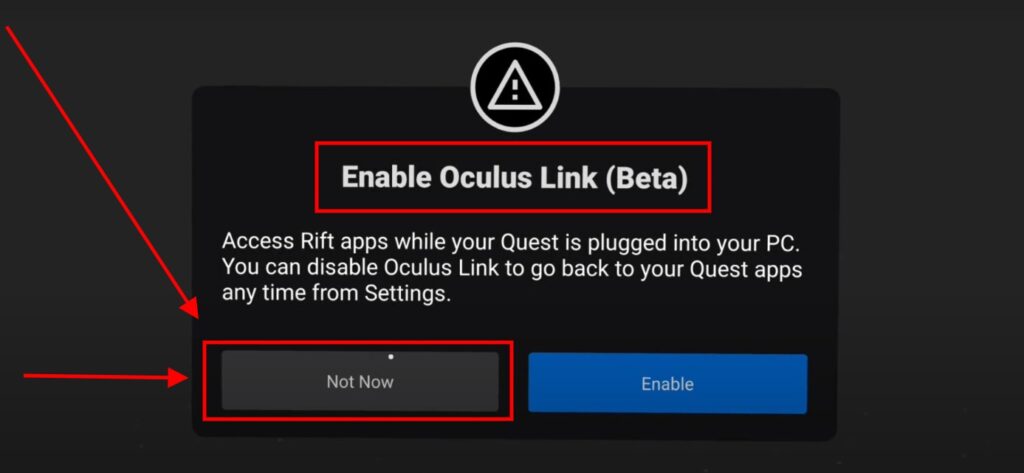
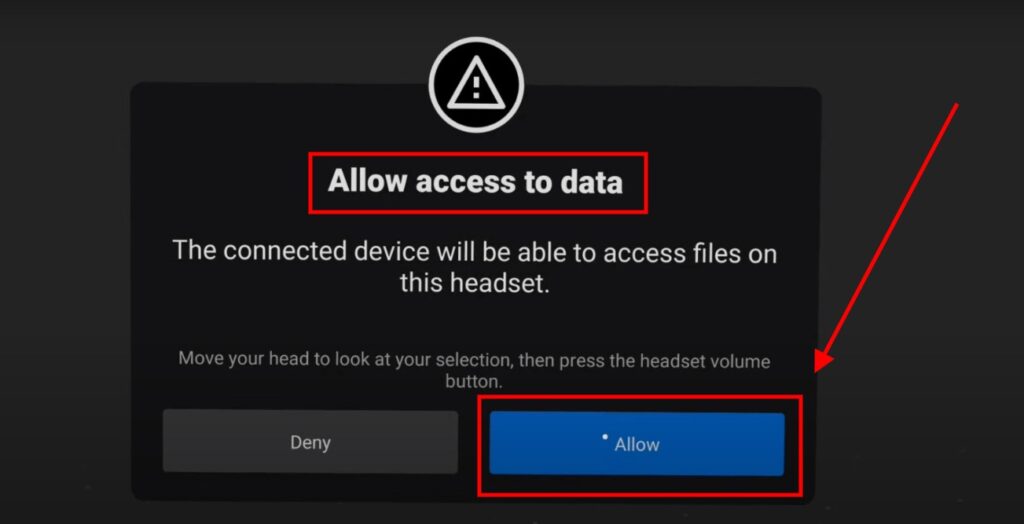
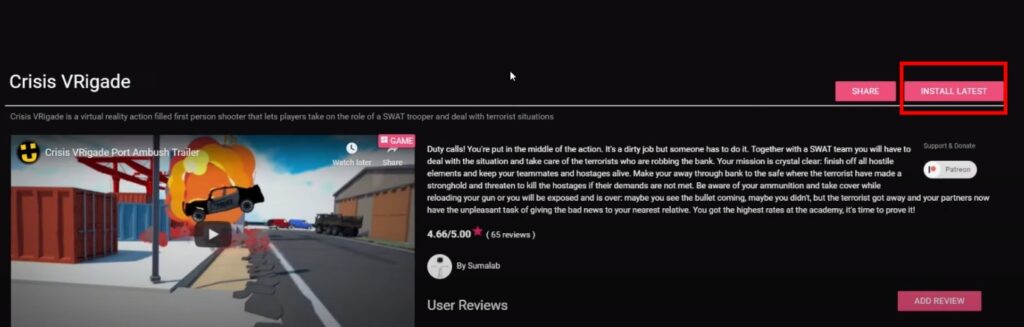
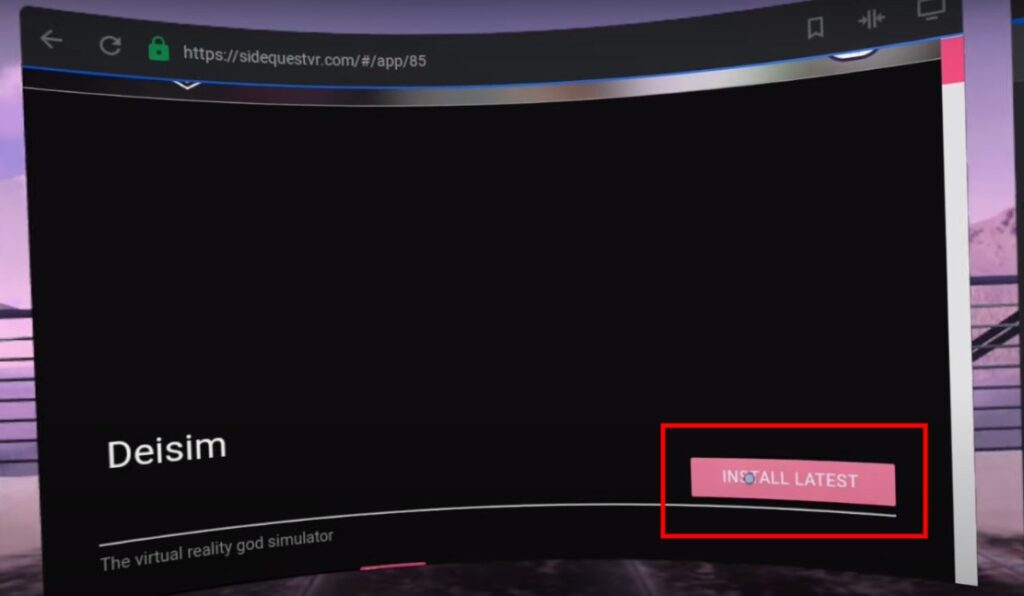
Is it possible to sideload an .apk when connected in wireless mode?
Yes, you can sideload any “Sidequest” game if you want wirelessly. But we didn’t tested sideloading external .apk files. If you want to download and sideload any sidequest game or app wirelessly then you can absolutely do that. If you’ve not read the whole article in the last we’ve guided you on how you can sideload any game or app wirelessly after following all the step.
Here’s the quick summary of it: Navigate through Sidequest website using the internet browser within your oculus quest, find the game and install it as you do on your PC.
We would suggest you read the whole article once again if you’re facing any problem.
Best,
Dewansh
Trying to transfer files for Lambda1VR. I need to copy a folder, but sidequest can’t select a folder. I transferred everything IN the folder, but couldn’t start a game. It says “Copy the whole folder, not just the contents!”
So how do I copy a folder?
Also, when I click “Open current save location” it opens a folder on my hard drive. Is there a “go” button or something that will push all the files to my quest?
Hello Michael,
Restart Quest. Make sure you waited long enough for sidequest to complete the install process before disconnecting. Also, make sure you can install other sidequest apps without issues. Can you reply after trying all the methods? If these steps don’t solve your issue, please reply to this comment.