This Guide: The Easiest Way to Use the Meta Link With Any Meta Quest Headset (Quest 1, 2, 3 + Pro) & Also With Steam VR, How To Use Meta Link With MAC and Much More…
When Meta rolled out its game-changing feature called “The Meta Link”, it took the entire VR Industry by storm and made the Meta Quest a true “All-in-one” VR Headset.
Meta Link is a feature that allows Quest owners to play full-blown PC VR games on their Meta Quest headset. But there’s a significant question – How to use it? Well, here are 4 simple steps to set up Meta Link that’ll take you hardly 4 mins to get it all done!
No matter which quest headset you own (Quest 1,2, 3 or Pro) the Meta link works flawlessly. All you need is a compatible Link cable and a VR-capable PC.
*Meta Quest Link Requirements*
- First, check whether your PC is compatible with the Meta Link: Meta Link Compatibility Website.
- And second, you need to have a compatible Meta link cable. You can either buy the official Meta Link cable for $79 or an alternative Quest Link cable for max $20.
If you’re a Mac user, then follow the two-step process explained in this post to know if you’re Mac supports Meta Link or not: “How To Check If Your Apple Mac Supports Meta Link Or Not? | 2 Step Process“.
If you’ve checked off all the requirements mentioned above, it means you’re officially ready to get started with Meta Link!
How To Use Meta Link
Step 1: Download Meta Home or Update it
Step 2: Connect your Meta Quest with Meta Home
Step 3: Connect the Meta Link Cable
Step 4: Wait for the Green Signal
Yup, that’s all you need to do to set up the Meta Link.
Step 1: Download Meta Home or Update
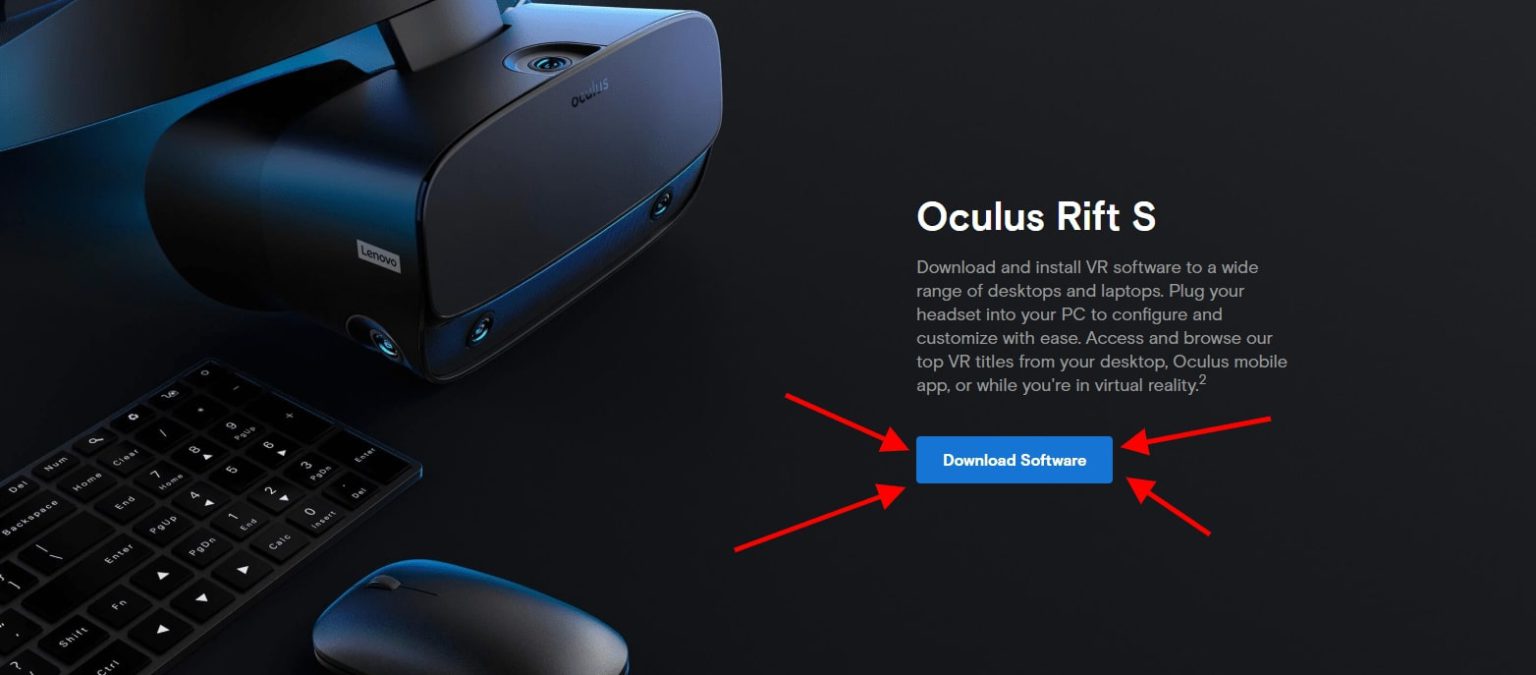
The first step is downloading Meta Home and installing the software on your computer.
Remember that the Meta link works best on the latest version of the Meta Quest Home. So keep it updated.
Step 2: Connect Your Meta Quest With Meta Home
To Connect Your Quest Headset:
- Open the Meta Application on your PC and go to the “Devices” in the Left pane.
- When the “Devices List” tab opens, move your cursor to the bottom and click on “Add headset“.
- Select Quest and continue.
Now finally, its time to connect your Meta Quest to your computer using the Link cable.
Step 3: Connect The Meta Link Cable

- Make sure your Quest headset is turned ON.
- Then, plug the USB C end of the cable into your headset, and the USB A end into a USB 3.0 port on your PC. And if you’re using a USB C to C cable, connect it to your PC’s USB C port
- There will be a confirmation code that will appear on your PC Meta app. Click Confirm.
- After completing all of that, quickly peek into your headset and make sure you enable the “Enable Meta Link” pop-up
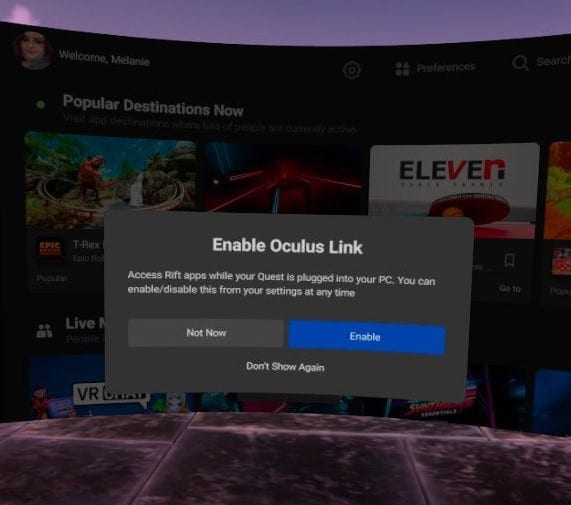
If the pop-up doesn’t appear inside your headset then do this:
- Go to settings
- Then navigate to system.
- In system, find Quest Link, and select it.
- Now, choose Quest Link from the options.
Step 4: Wait For The Green Signal!
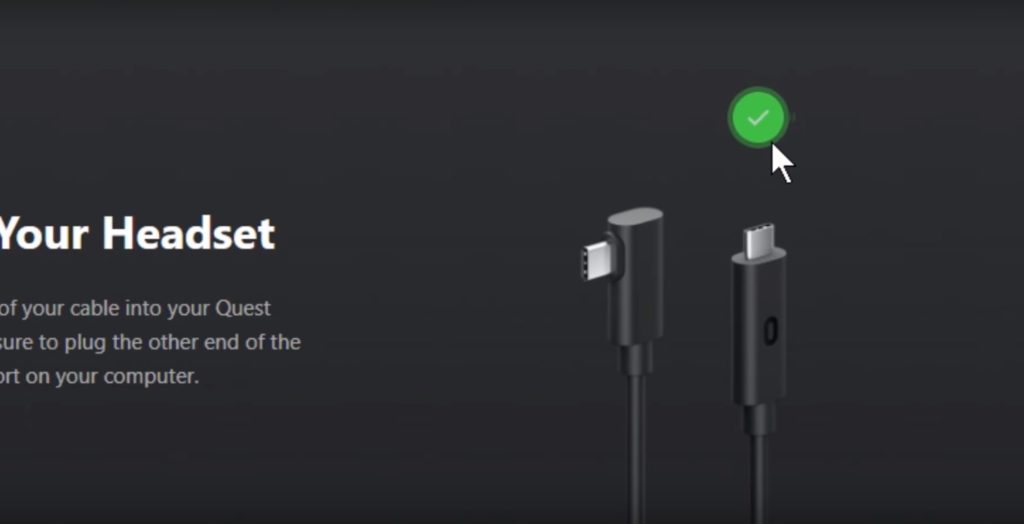
If you followed all of these steps correctly, the Meta Home should now give you the Green signal which means you’re all set to get started, now, just click continue.
You’ll also, notice that the “Quest Link” shortcut is in your quick settings;
- Click “Quest Link” to search for your PC. You should see every PC that has the Oculus app installed.
- Select your PC and choose pair.
- A confirmation code will appear on your PC; select confirm.
- Now, you’re paired.
Now, whenever you are ready, walk to your play space, put your headset on, and enjoy all of the best PC AAA VR games and experiences on your Meta Quest Headset.
But complete immersion isn’t complete without some accessories:
Best Controller Grips For Meta Quest 1 & 2 (W/Links)
Best Meta Quest Headphones/Earphones – From Cheap To High
11 Best GUN/SHOOTING Accessories For Meta Quest 2 (2023)
The 4 Best Glasses Accessories For Meta Quest 2 (2023)
While you’re at it, you can also tweak some settings like audio settings, improving graphics and clarity etc if you like. See the guide below:
Here’s How to Improve the Meta Link PCVR Image and Video Quality on the Quest Headset.
In order to get the most out of the Meta Quest screen, we’ve created a super simple easy-to-follow guide to increase the visual quality of your PC VR games with the Meta Link.
Here’s the link to the article or you can watch the embedded video above.
How to Use Meta Link With Steam VR
*After following all the steps to setup the Meta Link; Here’s what you need to do to use Steam VR with Meta Link*
- Open the “Virtual Desktop” by clicking on the icon in the bar at the bottom.
- Search for the SteamVR shortcut, then select it. This will take you to the SteamVR home, and you’re all set to play.
- Or you can also open Steam VR on your PC and it will directly open SteamVR on your Quest headset
A quick tip: After launching SteamVR this way for the first time, ensure that you have “unknown sources” enabled in your Meta PC software.
This will make SteamVR appear in your Meta library, making it easier to launch from there. Also, any VR games you launch through Steam VR will also appear in your Meta library.
How To Use Meta Link On Mac
Running the Meta Link feature on a Mac can be a little tricky, as only certain Mac PCs are supported due to their GPUs.
Additionally, the MacBook Air is not supported because it uses integrated graphics instead of a graphics card.
That’s why it’s important to first check if your Mac is supported. You can do it by reading this post or by watching the embedded video above.
So, if your Mac supports Meta Link and has supported GPU, you can rest assured that following the steps will result in Meta Link running perfectly on your Mac.
Step 1: Installing Windows 10 On Mac Using Bootcamp Assistant.
Step 2: Follow The Above Steps
After successfully installing Windows on Mac, just follow the steps that I mentioned above for Windows (Make sure you’re in Windows 10 on Mac) and you’ll be good to go.
How to use Tne Charging Cable as a Link cable
This update is a total game-changer for Meta Quest users. It allows the Charging cable of the Quest to work as a Meta Link cable.
*Read all the requirements which I mentioned earlier in this post”.
Before we proceed with testing, we first need to install the Meta PC Software. If you already have it, please ensure it’s updated to the latest beta version by enabling the public test channel in the settings.
Here’s How to Enable Public Test Channel on Meta Quest
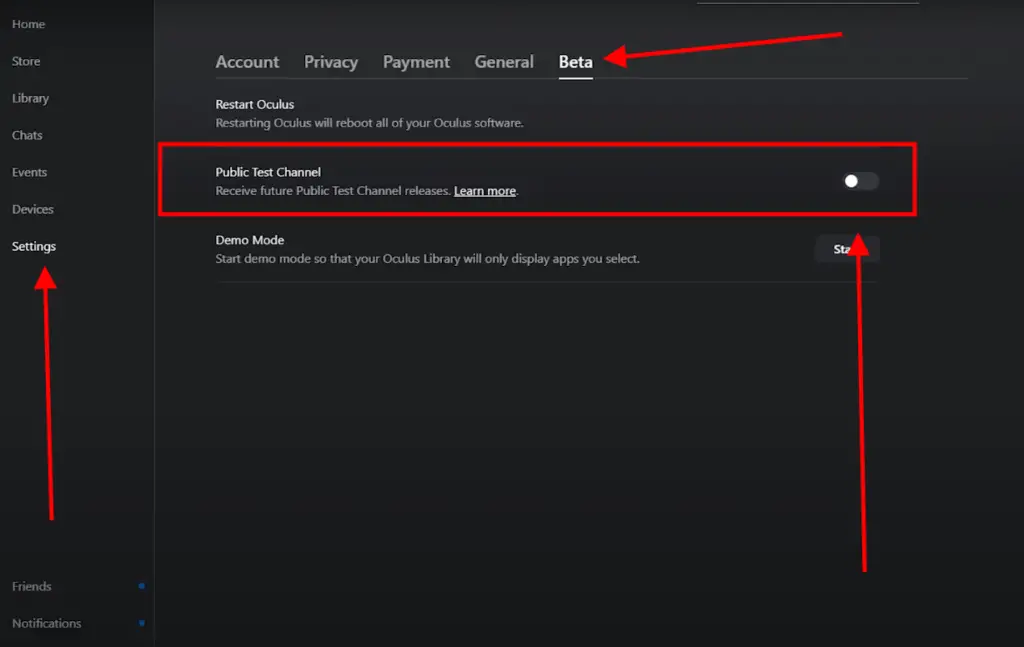
- First, go to your settings and click on “Beta.” Then, turn on the toggle for the public test channel. This will trigger an update and restart your software.
- Next, we need to ensure that the Meta Quest is up to date in the headset. So, go to settings, and select “About.” Check if there’s a software update available. If there is, update your Quest and restart it.
Now, just simply follow all the steps mentioned earlier in this post for the Meta Link.
Best Meta Link Alternative: Anker Powerline

Anker Powerline USB-C to USB 3.0 Cable (10ft)
What’s the Difference in Performance Between the Charging Cable v/s Official Link Cable
If you want to learn about the differences or determine whether you need to purchase the Meta Link, we’ve created another post on this topic: Meta Link: Playing PCVR Games With Charging Cable V/S Link Cable – The Differences!
I tested the performance of the charging cable with Beat Saber and I have to say I’m really impressed. But of course the cable length is the major problem. I prefer buying the Meta Link cable which sells for only $20.
Anker Powerline USB-C to USB 3.0 Cable (10ft)
So, that’s how you can use Meta Link with your Quest, SteamVR, and Mac!
When you experience the incredible graphics and depth of PC VR content in games like Half-Life: Alyx, Asgard’s Wrath, and The Walking Dead: Saints and Sinners, you really begin to understand the true power of PC VR content.
If you find this article useful, be sure to share it with your friends and family. And if you have any questions, make sure to drop them in the comments below.
We’ll reply as fast as lightning. Until then, stay strong, VR Army!
Check out Other “Top X’s ” for the Meta Quest
25 Best Meta Quest MULTIPLAYER GAMES – Co-op & Team VR
The Absolute Best Meta Quest Games And Experiences(17+ GENRES)
19 Scariest and Best Horror VR Games on Meta Quest [2023]
24 Best Meta Quest 2 SHOOTING Games To Play Right Now!
11 Best RHYTHM/MUSIC Games For Meta Quest 2 [2023]



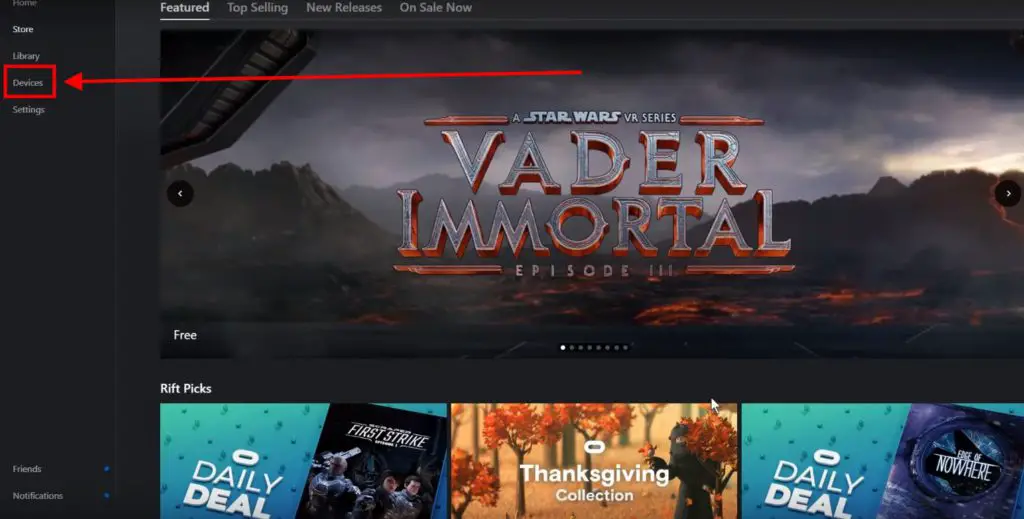
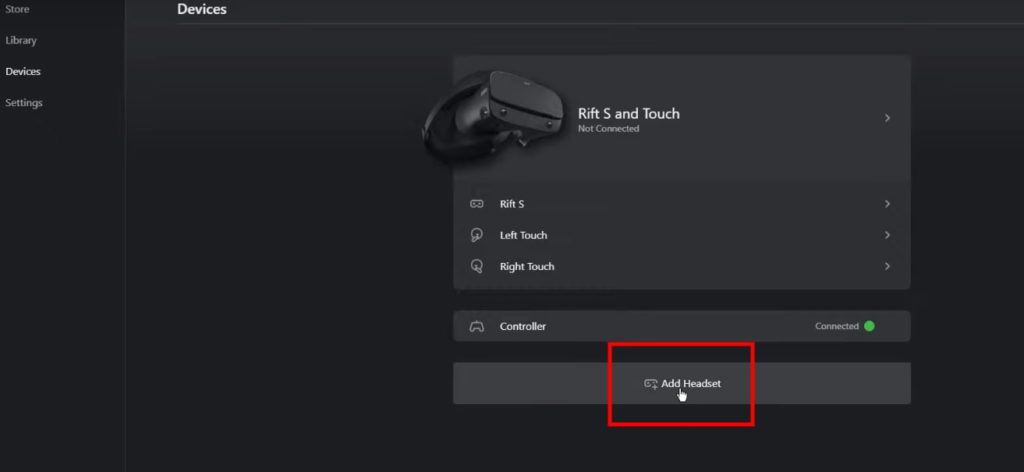
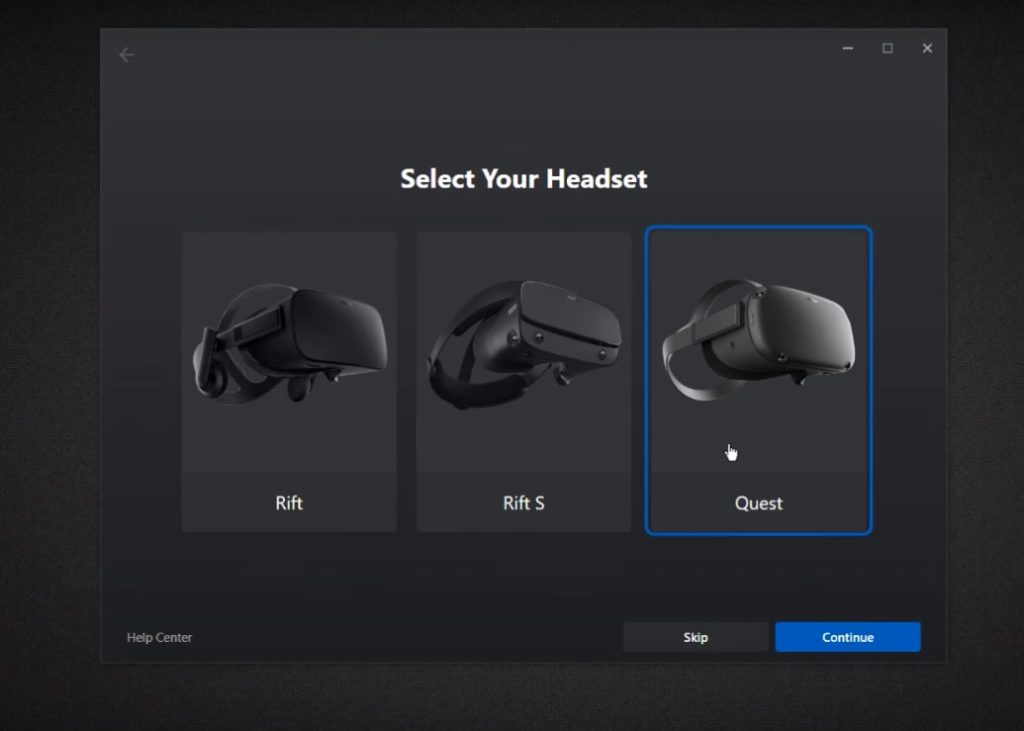
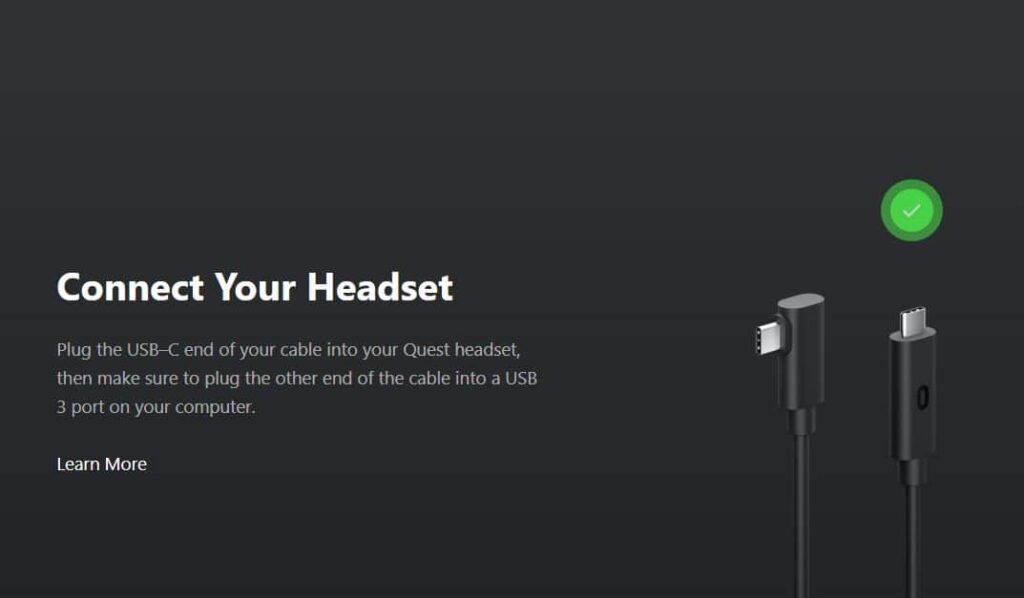
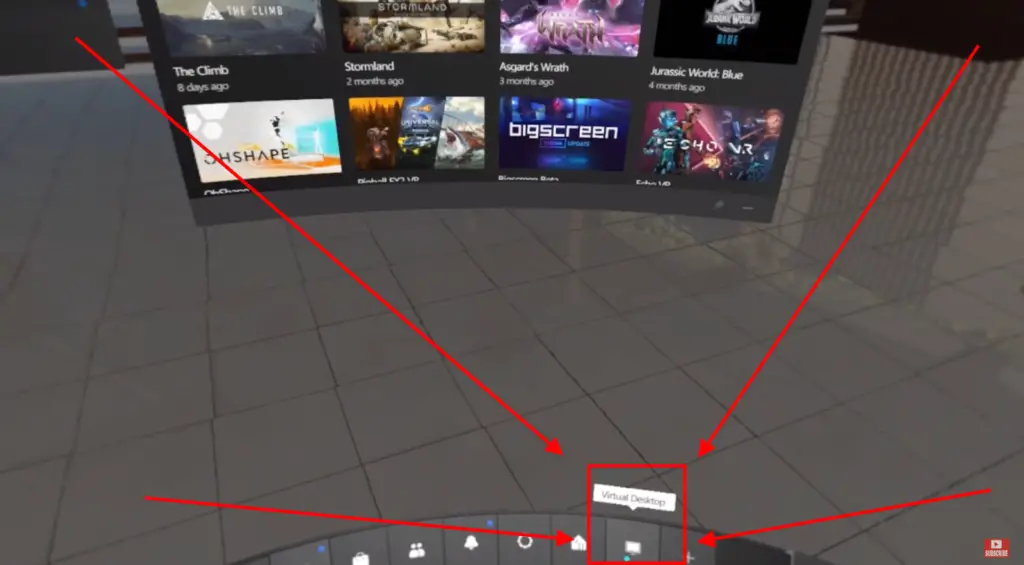
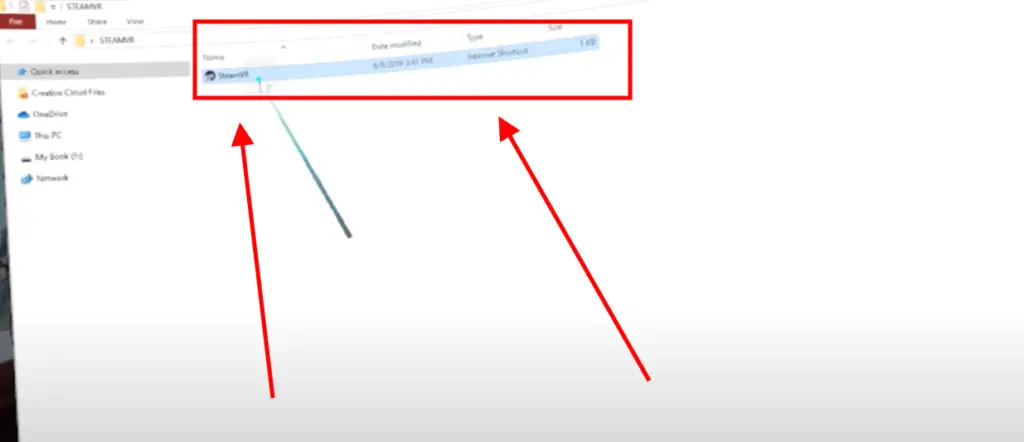
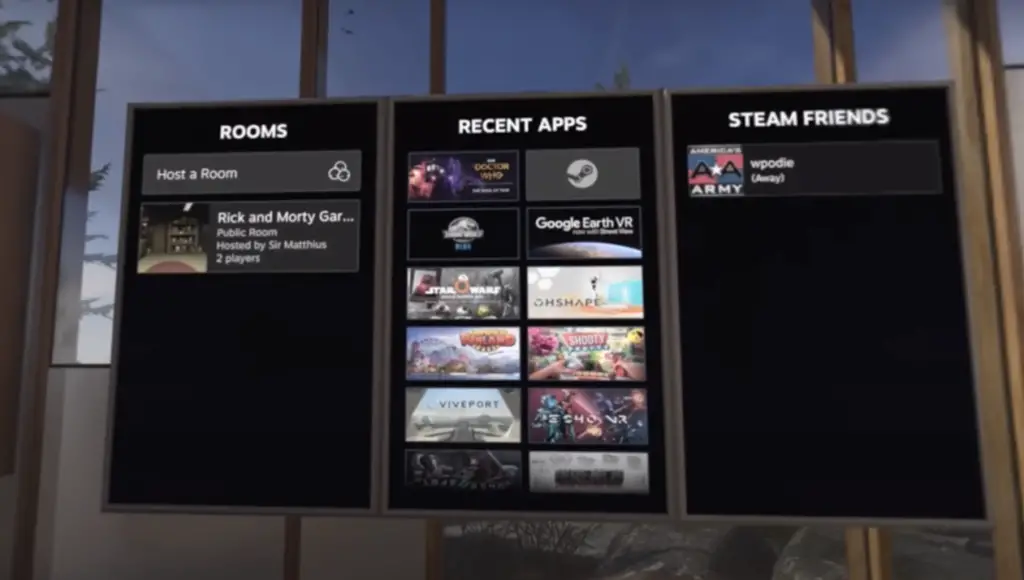
Like!! Great article post.Really thank you! Really Cool.
Hi, I do think this is an excellent site. I stumbledupon it 😉 I am going to come back yet again since i have saved as a favorite it. Money and freedom is the greatest way to change, may you be rich and continue to guide other people.| а
This site was… how do you say it? Relevant!! Finally I have found something
that helped me. Appreciate it!
Excellent beat ! I would like to apprentice while
you amend your website, how can i subscribe for a blog site?
The account aided me a appropriate deal. I had been tiny bit familiar of this your broadcast provided brilliant clear idea
Spot on with this write-up, I actually feel this web site needs
a great deal more attention. I’ll probably be returning to read more, thanks for the
info!
Great web site you have got here.. It’s difficult to find quality writing
like yours nowadays. I truly appreciate individuals like you!
Take care!!
Wonderful beat ! I would like to apprentice while you amend your site,
how could i subscribe for a blog site? The account
aided me a acceptable deal. I had been tiny bit acquainted of this
your broadcast provided bright clear concept