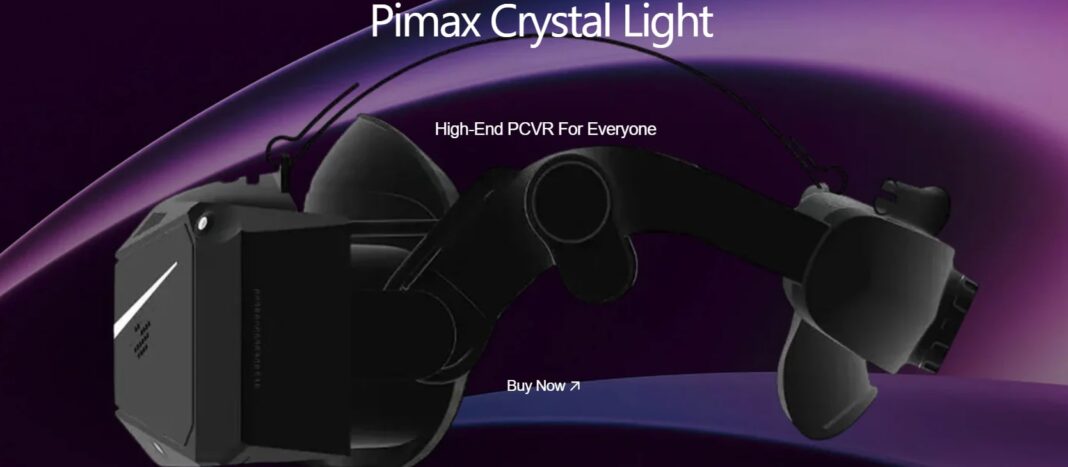Who This Guide Is For
This guide is for you if:
- You just bought (or are about to buy) a Pimax Crystal Light.
- You’re new to PCVR and all the talk of GPUs, DisplayPort, and SteamVR feels confusing.
- You want a clear answer to: “Can my PC actually run this thing properly?”
We’ll cover:
- PC requirements (minimum, recommended, ideal).
- Physical setup and cables.
- Installing Pimax Play and SteamVR.
- Basic calibration and first-time settings.
- Common first-time problems and quick fixes.
TL;DR: Quick Setup Checklist
- Check your PC meets (or beats) the minimum specs.
- Make sure you have a free DisplayPort output + USB 3.0 + USB 2.0 on your PC.
- Connect the Crystal Light cable: DisplayPort → GPU, USBs → PC, power adapter → wall.
- Download and install Pimax Play from the Pimax “Downloads & Manuals” page.
- Log into Pimax Play, let it detect and activate the headset, and install firmware updates.
- Install Steam and SteamVR for most PCVR games.
- Run Room Setup in Pimax Play and adjust IPD, height, and horizontal calibration.
- Start with conservative graphics settings (72 Hz, medium in-game settings), then scale up.
In the Black Friday Sale, you can buy Pimax Crystal Light with $70 off the upfront payment, and additional 3% affiliate discount if you use our code: VRMarvelites
Quick Pre-Setup Checklist
Before you unbox anything, confirm:
- My GPU has a free full-size DisplayPort (not just HDMI).
- I have a spare USB 3.0 port and another USB port.
- My power outlet / strip has space for the headset’s power adapter.
- I’ve updated my GPU drivers to the latest version.
- I’m on Windows 10/11.
If that’s all good, now we go into the actual guide.
Step 1: Can Your PC Actually Run the Pimax Crystal Light?
The Crystal Light pushes 2880×2880 pixels per eye at up to 120 Hz, over native DisplayPort. That’s a lot of pixels.
Pimax’s own docs and partner shops agree on three big things:
- You need a reasonably modern 6-core CPU.
- You need at least an RTX 2070-class GPU (or AMD equivalent).
- You need 16 GB RAM minimum and Windows 10/11.
Official-Style Minimum (For Casual VR / Lower Settings)
These specs are enough for things like Beat Saber, Half-Life: Alyx, Pavlov, light room-scale games, and “okay-ish” sim performance:
- CPU: Intel Core i5 12th gen or newer, or AMD Ryzen 2000 series or newer
- GPU (NVIDIA): RTX 2070 / 2070 Super / 3060 Ti / 3070 / 4060 / 4060 Ti / 2080 / 2080 Super / 2080 Ti / 3070 Ti
- GPU (AMD): RX 5700 XT / RX 6700 XT
- RAM: 16 GB or more
- OS: Windows 10 or Windows 11
- Ports: 1× DisplayPort 1.4, 1× USB 3.0, 1× USB 2.0
This will run Crystal Light, but demanding sims will need lower graphics settings.
Recommended Specs (Sweet Spot for Most Users)
Pimax’s recommended requirements push you into a much nicer zone, especially for sim racing and flight sims:
- CPU: Modern mid-range like Intel i5-12400/13400/12600 or better, or Ryzen 5 7600 / Ryzen 7 7700+
- GPU (NVIDIA): RTX 3080 / 4070 / 3080 Ti / 4070 Super / 3090 Ti
- GPU (AMD): RX 6800 XT / 6900 XT / 6950 XT
- RAM: 16–32 GB
- Use-case: Medium–high quality in sims at 72–90 Hz with some tweaking.
Ideal / “Sim Addict” Specs (If You Want It Silky)
Pimax’s 2025 PC build guide breaks things into tiers. Summarising:
- Entry-Level (Casual VR & Seated Games)
- CPU: Intel i5-14400F / Ryzen 5 7600
- GPU: RTX 4060 Ti / 4070
- RAM: 16 GB DDR5
- Great for 72–90 Hz at medium settings in most native VR titles.
- Balanced Midrange (High-Fidelity Sims: DCS, MSFS, iRacing)
- CPU: Intel i7-14700K / Ryzen 7 7800X3D
- GPU: RTX 4070 Ti Super / 4080 / 4080 Super
- RAM: 32 GB DDR5
- Sweet spot if you’re serious about sim racing or flight sims.
- Ultimate (120 Hz Sims + Content Creation / Future-Proof)
- CPU: Intel i9-14900K / Ryzen 9 7950X3D
- GPU: RTX 4090 or next-gen RTX 50-series
- RAM: 64 GB DDR5
- Targets 90–120 Hz with features like Quad View and Fixed Foveated Rendering in heavy sims.
If your current rig is way below the minimum (e.g., older GTX card, 8 GB RAM), upgrading the GPU and RAM before buying the headset is the smart move.
Step 2: Physical Setup – Cables, Ports, and Power
The Crystal Light is simple on paper:
- One headset
- One 4.5 m DP cable with a power breakout
- A power adapter
- USB and DisplayPort connectors
But there are a few easy mistakes first-time users make.
What You Need on the PC Side
- One free DisplayPort 1.4 output on your GPU (not the motherboard).
- One free USB 3.0 port (for data).
- One extra USB 2.0/3.x port (controllers / extra functions).
- Power outlet for the included PSU (the cable is powered and must be plugged in).
Avoid DisplayPort → HDMI adapters; Crystal Light expects a proper DP link from the GPU.
How to Plug Everything In
- Connect DisplayPort: Plug the DP connector from the Crystal Light cable directly into your GPU’s DP port.
- Connect USB 3.0: Plug the blue (or SS-marked) USB connector into a USB 3.x port.
- Connect USB 2.0: Plug the remaining USB connector into any working USB port.
- Connect Power:
- Plug the power adapter into the breakout on the main cable.
- Plug the adapter into the wall or surge strip.
Once connected, leave the PC and headset alone for a second – next up is software.
Step 3: Install Pimax Play and Activate the Headset
Pimax Play is the control center for the Crystal Light – drivers, firmware, device settings, and the bridge to SteamVR all live here.
3.1 Download and Install Pimax Play
- Go to the official Pimax “Downloads & Manuals” page.
- Download the latest Pimax Play / Pimax Store installer for Windows.
- Run the installer and follow the prompts.
3.2 Log In and Let It Detect the Headset
- Open Pimax Play.
- Log in with your Pimax account (or create one quickly).
- With the Crystal Light already plugged in:
- Pimax Play should detect the headset.
- If this is your first time, it will:
- Check the DisplayPort connection.
- Prompt firmware updates.
- Walk you through device activation.
If you see a “DisplayPort connection failure” error, don’t panic – reviewers have seen this too. Updating your GPU drivers and rebooting fixed it in real-world testing.
Step 4: Install SteamVR and Link Your Game Library
Most PCVR games you’ll care about (Alyx, iRacing, DCS, MSFS mods, etc.) live in Steam, and Pimax officially supports SteamVR.
4.1 Install Steam and SteamVR
- Install Steam if you haven’t already.
- Inside Steam, search for SteamVR and install it (it’s free).
4.2 Make Sure SteamVR Works with Pimax Play
A useful real-world detail from sim racers:
- SteamVR does not see the Crystal Light unless Pimax Play is running.
- In Pimax Play, you’ll see a “Start SteamVR” button – clicking this launches SteamVR and drops you into Steam’s VR Home.
So your typical flow will be:
- Start PC
- Launch Pimax Play
- Click “Start SteamVR”
- Launch your game from Steam
Step 5: Room Setup, Height, and IPD
Pimax uses inside-out tracking with four cameras, so you don’t need base stations. But you do need to tell it where your floor is and how your room looks.
5.1 Run Room Setup
Inside Pimax Play:
- Go to Room Settings.
- Put the headset on – passthrough video makes it easy to see your room.
- Follow the prompt to trace a line on the floor with your controller; this sets your floor height and playspace.
This is important even for seated sim rigs – it helps with correct horizon and head height.
5.2 Basic Device Settings
Pimax Play lets you set:
- Room lighting frequency (50 Hz or 60 Hz depending on your region).
- Horizontal calibration while you’re wearing the headset.
Do this once at the start – it makes the whole experience feel more “locked in” and less tilted or floaty.
5.3 Manual IPD Adjustment
Crystal Light drops the auto-IPD system from the original Crystal, so you adjust it yourself:
- Find the IPD adjustment on the top-left of the headset body.
- Measure your IPD (optician, phone app, or a printed ruler as a rough tool).
- While in the headset:
- Turn the IPD control up/down until things look sharp in both eyes and you don’t see double or strain.
Get this right once and it’s basically “set and forget.”
Step 6: First-Time Graphics Settings That Won’t Murder Your GPU
The temptation is to slam everything to 120 Hz, max resolution, ultra graphics and then wonder why it stutters.
Better plan: ease in.
6.1 Start Conservative, Especially on Mid-Range GPUs
From real-world testing:
- On an RTX 3080, one reviewer found that 72 Hz gave smoother, cleaner motion than 90 Hz for first-time setup, with fewer micro-stutters when looking around quickly.
- Pimax’s own build guide suggests 40-series midrange GPUs paired with 72–90 Hz and smart use of Fixed Foveated Rendering (FFR) for sims.
Good starting baseline:
- Refresh rate: 72 Hz
- Field of view: Normal
- Render resolution: Start with the default recommended in Pimax Play / SteamVR and only raise it once performance feels solid.
- In-game: Medium graphics preset, reduce heavy shadows and AA before anything else.
Then:
- If everything feels too smooth (nice problem), try 90 Hz.
- If you’re on a 4070 Ti / 4080+ build, you can explore higher resolution scales and 90 Hz more aggressively.
6.2 Use-Case Reality Check
Pimax makes this clear in their PC guide:
rhythm games and native VR shooters are much lighter than DCS, MSFS, or iRacing.
So:
- If you mostly play Beat Saber, Pavlov, Alyx → you can get away with a more modest GPU and slightly higher settings.
- If you’re here for DCS / MSFS / iRacing in 2880×2880 glory → follow the midrange/ultimate spec tiers seriously.
Step 7: Common First-Time Issues (And Easy Fixes)
7.1 Headset Not Detected / DisplayPort Error
Symptoms:
- Pimax Play says the headset isn’t connected or shows a DP error.
Fixes that worked in real tests:
- Make sure the DP cable is in the GPU DP port, not the motherboard.
- Update your GPU drivers (NVIDIA/AMD).
- Reboot your PC after installing Pimax Play or after major driver changes.
- Double-check the power adapter is plugged in and switched on.
7.2 SteamVR Doesn’t See the Headset
- Make sure Pimax Play is running before launching SteamVR – SteamVR relies on it for the headset connection.
- In Pimax Play, click “Start SteamVR” instead of launching SteamVR alone.
7.3 Controllers Not Turning On
- Press the small Pi logo button on the lower-right side of the controller to power it on.
- Charge them while you unbox so you don’t start with flat batteries.
7.4 Performance Feels Bad Even on a Good PC
- Check you’re not accidentally at 120 Hz with maxed render resolution.
- Drop to 72 Hz, enable FFR in Pimax Play (where available), and lower shadows/AA in-game before touching resolution.
- Make sure no heavy background tasks (video encodes, game updates, etc.) are running.
Final Thoughts – Your First PCVR Setup Done Right
The Pimax Crystal Light is not the “plug in and forget” casual headset.
It’s more like taking delivery of a serious monitor for your racing rig or flight cockpit.
But once:
- Your PC is up to spec,
- The cables are connected correctly,
- Pimax Play + SteamVR are installed, and
- You’ve tuned basic settings…
You end up with something that feels a generation ahead of older PCVR headsets and even a big jump over Quest 3 in tethered sim use.
Quick FAQs
Q1. Can I use the Pimax Crystal Light with a laptop?
If the laptop has a real dedicated GPU, a full-size or USB-C DisplayPort 1.4 output, and meets the CPU/GPU requirements, yes. Many gaming laptops still struggle with bandwidth or have only HDMI though, so a desktop is safer.
Q2. Is an RTX 3060 enough for Pimax Crystal Light?
An RTX 3060 Ti-class GPU is around the official minimum for acceptable performance, especially in lighter VR titles. For sims, you’ll likely need to run at lower settings and 72 Hz. RTX 3080/4070+ is a more comfortable target.
Q3. How much RAM do I really need?
16 GB is the minimum. For DCS, MSFS, and heavy sim setups, 32 GB is strongly recommended to avoid stutters and streaming hiccups. Pimax’s own PC guide points to 32 GB for its sim-focused midrange tier.
Q4. Do I need base stations for tracking?
No. The Crystal Light uses inside-out tracking via four onboard cameras, with Lighthouse as an optional addon. Most first-time PCVR users will be fine with inside-out tracking only.
Q5. Is the Crystal Light plug-and-play?
Mostly. The official quick guide is only a few steps (connect cables, install Pimax Play, log in), but in practice you’ll also install SteamVR, run firmware updates, set up your room, and tune graphics – expect a bit of tinkering on day one.